
How to Set up Social Media Notifications in Hubspot
Welcome to our comprehensive guide on leveraging the HubSpot Traffic Analytics Tool to gain valuable insights into your website's traffic. In this step-by-step tutorial, we'll walk you through the process of setting up and utilizing this tool effectively. By analyzing your traffic data, you'll uncover actionable insights that can shape your marketing strategies and drive better results. Let's get started on your journey to data-driven decision-making!
1
Log in to your Hubspot account
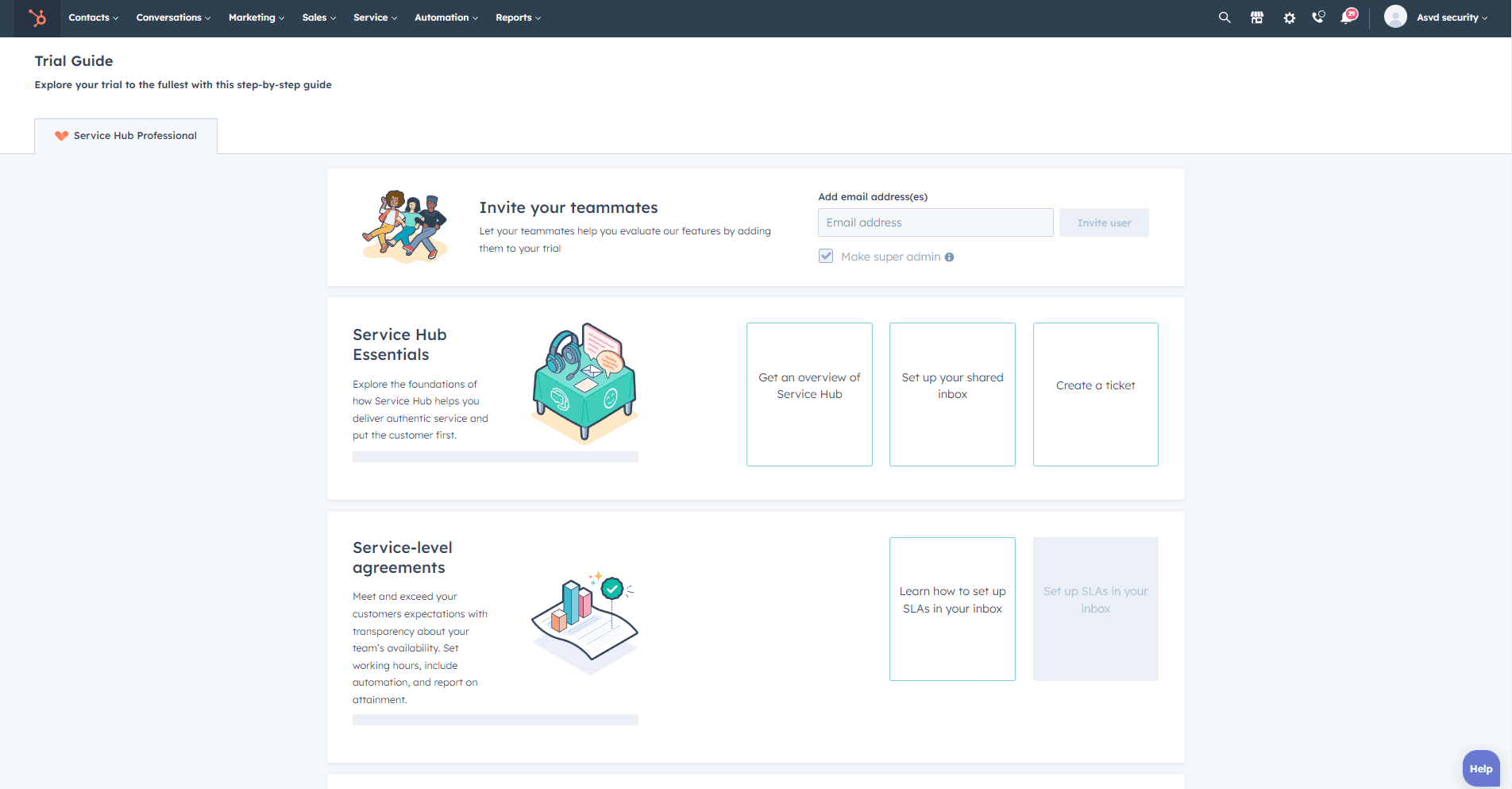
Log in to your Hubspot account and navigate to the main dashboard.
2
Access the Social Media Tool
Click on the "Marketing" tab located in the main navigation bar, then click on "Social" from the drop-down menu.
3
Navigate to the "Settings" tab
Once you are in the Social Media tool, click on the "Settings" tab located at the top of the page.
4
Manage notifications
In the "Settings" tab, scroll down to the "Notifications" section. Here, you can manage your social media notifications by choosing the events for which you would like to receive notifications.
5
Set up email notifications
To receive email notifications, click on the "Email" tab within the "Notifications" section. Choose the events for which you want to receive email notifications by checking the corresponding boxes. You can also specify the email frequency (instant, daily, or weekly) and choose the email recipients.
6
Check your notifications
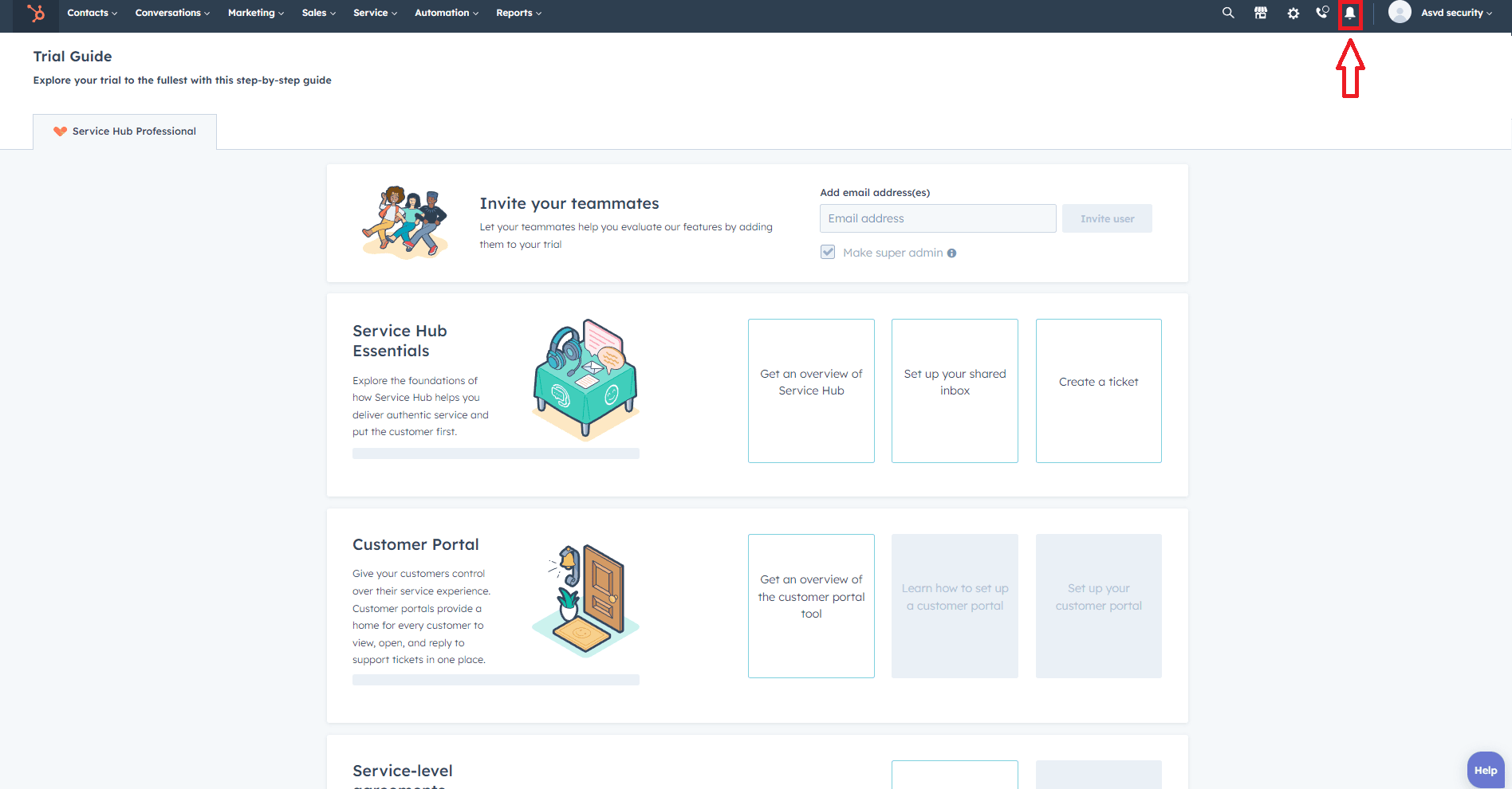
With your notification settings saved, you will now receive notifications for the selected events. You can view your in-app notifications by clicking on the bell icon in the top-right corner of your Hubspot dashboard.
Congratulations! You've successfully learned how to harness the power of the HubSpot Traffic Analytics Tool to understand and optimize your website's performance. By following the steps in this guide, you've unlocked the ability to track and interpret valuable data that can guide your marketing efforts. Remember, regular analysis and adaptation are key to staying ahead in the dynamic digital landscape. Keep exploring the insights provided by HubSpot Traffic Analytics and fine-tune your strategies for even greater online success. Happy analyzing!



