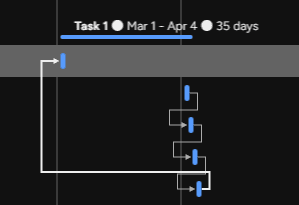Optimizing Resource Allocation & Workload with Gantt View
Welcome to our guide on managing resource allocation and workload using the Gantt view in Monday.com. Optimize project planning and execution. In this guide, we'll show you how to leverage the Gantt view to balance resources and ensure project success.
1
Create a new project board on monday.com
1.1 Log in to your monday.com account.
1.2 Click the '+' icon at the lower-left corner of the screen to create a new board.
1.3 Select 'Main Table' from the dropdown menu.
1.4 Name your project board and choose whether it should be a shareable or private board.
2
Add the necessary columns for your project
2.1 Add the 'Timeline' column to represent the start and end dates of your tasks.
2.2 Add the 'People' column to assign team members to tasks.
2.3 Add any other relevant columns, such as 'Status', 'Priority', or 'Estimated Hours', depending on your project needs.
3
Set task durations and dependencies
3.1 Click on the 'Timeline' cell for a task to set the start and end dates.
3.2 To create dependencies between tasks, hover over a task, click the 'Connect' icon, and drag it to the dependent task.
3.3 Repeat this process for all tasks that have dependencies.
4
Assign team members to tasks
4.1 Click on the 'People' cell for a task.
4.2 Select the team member(s) you want to assign to the task.
4.3 Repeat this process for all tasks that require team member assignments.
5
Switch to the Gantt view
5.1 Click the 'Views' button at the top of your project board.
5.2 Choose 'Gantt' from the dropdown menu to switch to the Gantt view.
6
Manage resource allocation in the Gantt view
6.1 Use the Gantt view to visualize your project timeline and dependencies.
6.2 Adjust task durations and dependencies by dragging the task bars.
6.3 Check the resource allocation by hovering over the 'People' icon at the top of the Gantt view. This shows how many tasks each team member is assigned to during a given time period.
7
Track project progress using the Gantt view
7.1 Regularly update the 'Status' column for each task as they progress.
7.2 Use the Gantt view to track the overall project progress and make adjustments as needed.
Congratulations! You've successfully learned how to manage resource allocation and workload with the Gantt view in Monday.com. By utilizing this powerful feature, you can allocate resources effectively, visualize project timelines, and keep your team on track. Continuously use the Gantt view to monitor and adjust resource allocation for project success. Happy planning!