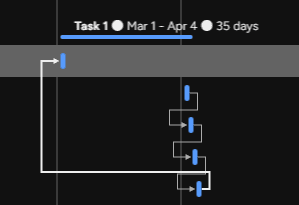Task Filtering in Monday.com: Timeline View Tips
Welcome to our guide on filtering tasks in the Timeline view on Monday.com. Effectively managing tasks is vital for project success. In this guide, we'll walk you through filtering tasks based on assignees, due dates, and other criteria, streamlining your project planning and execution.
1
Log in to your monday.com account
Log in to your monday.com account
2
Access your desired board
Find and click on the board containing the tasks you want to filter in the timeline view. This will open the board and display all the tasks and columns.
3
Switch to the Timeline view
Locate the "Views" switcher at the top of the board. Click on it and select "Timeline" from the dropdown menu to change the view. The tasks will now be displayed in a timeline format.
4
Open the filter panel
On the top-right corner of the board, you'll find the filter icon (a funnel-shaped icon). Click on this icon to open the filter panel.
5
Filter tasks based on assignees
In the filter panel, click on the "Person" section. Here, you can filter tasks by selecting one or more assignees. You can either type the assignee's name in the search bar or select them from the list. The timeline view will instantly update to display only the tasks assigned to the selected users.
6
Filter tasks based on due dates
To filter tasks based on due dates, click on the "Date" section in the filter panel. Here, you can choose a predefined date range (such as "This week" or "Next month") or set a custom range by selecting the "Custom" option and specifying the start and end dates. The timeline view will update to show tasks within the selected date range.
7
Combine multiple filters
You can apply multiple filters simultaneously by selecting the desired filters in the filter panel. The timeline view will update to display tasks that match all the selected filters.
8
Clear filters
To clear all filters and return to the unfiltered timeline view, click on the "Clear filters" button located at the bottom of the filter panel.
Congratulations! You now possess the knowledge to filter tasks in the Timeline view on Monday.com. By using tailored filters, you can focus on critical tasks, improve team collaboration, and ensure timely project completion. Stay organized and make the most of Monday.com's features for a successful project management journey. Happy filtering!