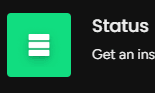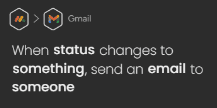How to Automate Workflow with Monday.com's Automation Center
Welcome to our guide on setting up workflow automations using Monday.com's Automation Center. Streamline your processes for efficiency. In this guide, we'll show you how to create automated workflows to boost productivity.
1
Access the Automation Center
1.1 Log in to your Monday.com account.
1.2 Navigate to the desired board for which you want to set up workflow automations.
1.3 Click on the "Automations" button located at the top right corner of your board.
2
Browse the Automation Library
2.1 In the Automation Center, you will find a collection of predefined automations under different categories such as "Status Changes," "Due Dates," "People and Teams," etc.
2.2 Browse through the categories and select an automation that suits your needs.
3
Customize the Automation
3.1 Click on the chosen automation to open its customization window.
3.2 Customize the automation by selecting relevant columns, statuses, or assigning team members as needed.
4
Set Up Triggers and Actions
4.1 Triggers are events that initiate an automation. For example, a status change or a new item added to the board.
4.2 Actions are the outcomes that follow the triggers. For example, sending a notification or assigning a task.
4.3 In the customization window, set up the triggers and actions according to your workflow requirements.
5
Activate the Automation
5.1 Once you have successfully set the automation, click on the "Create Automation" button to activate it.
5.2 The active automation will now be visible under the "Automations" tab in your board.
6
Edit or Remove Automations
6.1 To edit an active automation, click on the "Automations" button again, and then click on the three dots next to the automation you want to edit.
6.2 Make the desired changes in the customization window and click "Update Automation."
6.3 To remove an automation, click on three dots again icon next to the automation and click “Delete Automation”.
Congratulations! You've successfully learned how to set up workflow automations using Monday.com's Automation Center. By automating repetitive tasks, you can save time, reduce errors, and enhance team productivity. Continuously explore and implement new automations to optimize your workflows. Happy automating!