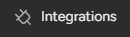Duplicate & Merge Boards: Reusing Successful Structures
Welcome to our guide on duplicating or moving boards in Monday.com. Save time and maintain consistency. In this guide, we'll show you how to reuse successful board structures or consolidate information from multiple sources effortlessly.
1
Log in to your monday.com account
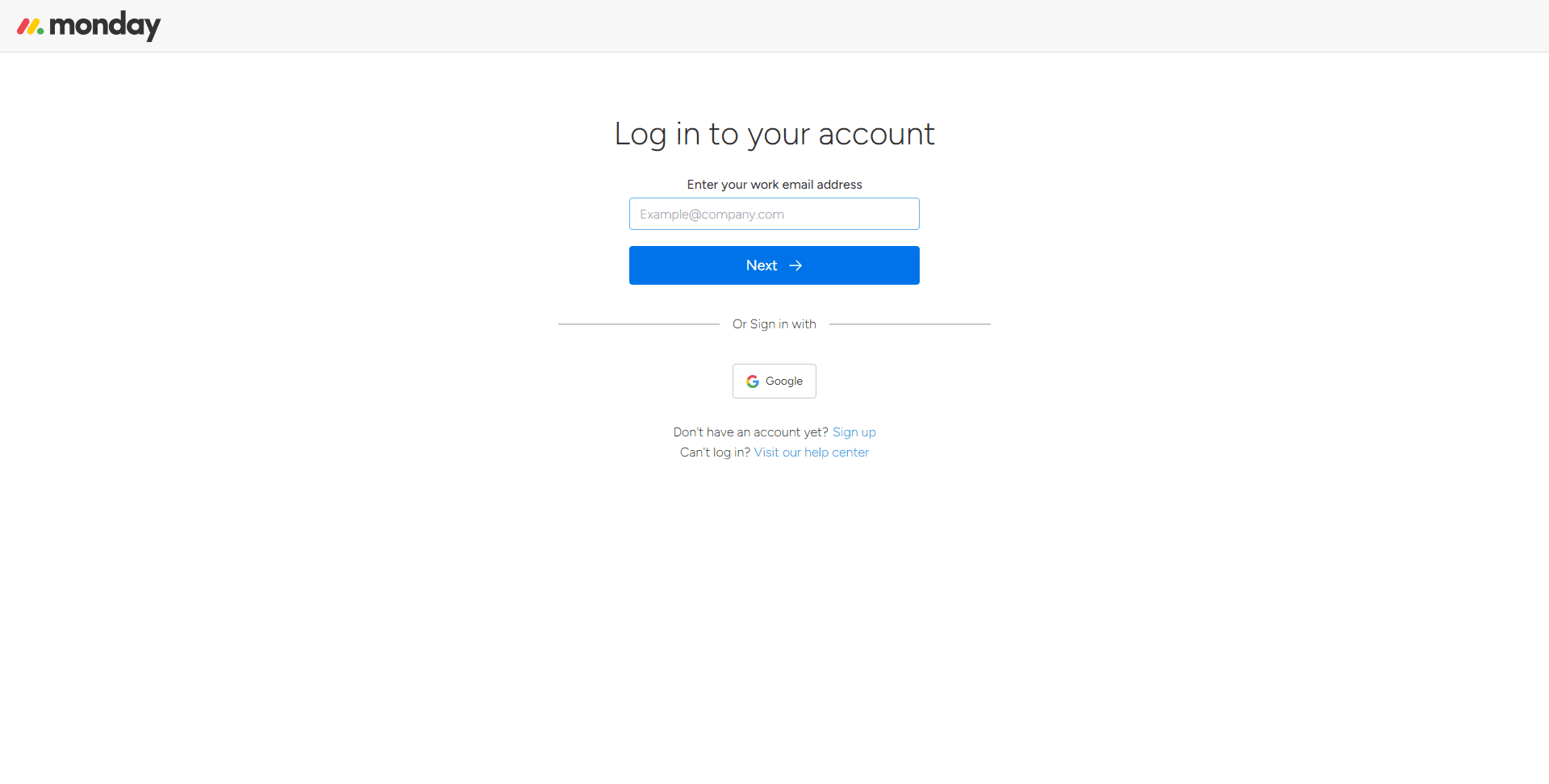
To begin the process of duplicating or moving boards in monday.com, first, log in to your account using your username and password.
2
Select the board you want to duplicate or move
Once logged in, navigate to the main dashboard, where you'll see a list of your boards. Choose the board you want to duplicate or move by clicking on its name.
3
Open the board menu
After opening the desired board, locate the three-dot icon (ellipsis) at the top right corner of the board, next to the board's name. Click on this icon to open the board menu.
4
Duplicate or move the board
Within the board menu, you'll find two options for duplicating or moving your board:
1
Duplicate Board
To duplicate the board, click on the "Duplicate Board" option. A new window will open where you can rename the duplicated board, choose a workspace to place it in, and decide whether or not to include the board's updates, subscribers, and automations.
2
Move Board
To move the board to another workspace, click on the three-dot icon beside the board title. A new window will open, select “Move to” then click “Move to board” to choose where to move the board..
5
Merge information from multiple boards (Optional)
If you want to merge information from multiple boards into a single board, follow these steps:
1
Export the information from the source board
Open the source board and click on the three-dot icon to open the board menu. Select "Export Board to Excel" to download the board's information in an Excel file.
2
Import the information into the destination board
Open the destination board where you want to merge the information. Click on the "+" icon on the far right of the groups and choose "Import." Select the Excel file you downloaded in the previous step and follow the import process, matching columns and data accordingly.
3
Confirm the import
Once you've matched the columns and data, click on the "Import" button to confirm the action. The information from the source board will be merged into the destination board.
Congratulations! You've successfully learned how to duplicate or move boards in Monday.com. By reusing successful structures or consolidating information, you can save time, maintain consistency, and streamline your project management. Continuously duplicate or move boards to optimize your workflow and stay organized. Happy board managing!