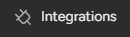How to Create a Monday.com Board: Main, Shareable, Private
Welcome to our guide on creating a new board in Monday.com. Boards organize your projects effectively. In this guide, we'll walk you through setting up main, shareable, and private boards for seamless project management.
1
Log in to your Monday.com account
To begin, navigate to the Monday.com website and log in using your username and password. If you don't already have an account, create one by clicking "Sign up" and following the prompts.
2
Access the main dashboard
Once logged in, you will be directed to the main dashboard. This is where you can see an overview of all your boards and workspaces.
3
Create a new board
To create a new board, click the "+ New" button located in the top-left corner of the main dashboard. A dropdown menu will appear, presenting you with multiple options. Select "Board" from the menu.
4
Choose board type
After selecting "Board," a window will pop up with three board types to choose from: Main, Shareable, and Private.
5
Main Board
Main Boards are visible and accessible to all team members within your account. They are perfect for projects and tasks that involve the entire team. To create a Main Board, click the "Main Board" option, enter a board name, and click "Create Board."
6
Shareable Board
Shareable Boards allow you to collaborate with external users, such as clients or freelancers. To create a Shareable Board, click the "Shareable Board" option, enter a board name, and click "Create Board." Once the board is created, you can invite external users using their email addresses.
7
Private Board
Private Boards are only visible to the users you invite, allowing for more privacy and control over sensitive information. To create a Private Board, click the "Private Board" option, enter a board name, and click "Create Board." Afterward, you can invite specific team members to join the board.
8
Customize your new board
Once you've created your board, you can customize it by adding groups, columns, and items. Use the various column types to track different aspects of your projects, such as status, priority, due dates, and more.
9
Collaborate with your team
Now that your board is set up, you can start collaborating with your team. Assign tasks, add updates, and share files to keep everyone in the loop.
Congratulations! You've successfully learned how to create a new board in Monday.com, tailoring it to your specific project needs. By choosing the right board type, you can collaborate effectively, protect sensitive information, and ensure smooth project execution. Continuously create and organize boards for seamless project management. Happy board building!