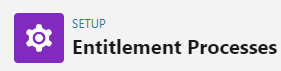How to Track Service Metrics: Salesforce Reports & Dashboard
Efficiently measure service performance: Utilize Salesforce Reports & Dashboards to track essential metrics and optimize customer support.
1
Navigate to Reports
From the Salesforce homepage, navigate to "Reports".
2
Create a New Report
Click on "New Report", located at the middle top right of your screen.
3
Select the Report Type
Choose "Customer Support Reports" from the list of report types. Select "Cases" from the options.
4
Start the Report
Click "Start Report" to begin creating your case report.
5
Enable Automatic Update Preview
Enable the "Update Preview Automatically" toggle located at the top right corner of the report creation page. This lets you see changes without having to save and run the report every time.
6
Set Filters
Adjust the filters according to your needs. You can change the "Open Date" range, specify the case types you want to view, and select the time unit.
7
Add Fields
You can add new fields to your report by dragging them from the field list to the report. For example, you might want to add the "Type" or "Case Number".
8
Group and Summarize Data
Go to "Outline" and select fields to group your data. This can provide useful insights, like what types of issues are most common. You can also summarize numerical data for additional insights.
9
Save and Run the Report
Click "Save and Run". Name your report (e.g., "New Cases Report") and select a folder for it.
10
Visualize Your Data
You can add a chart to your report for easy data visualization. The system allows different types of charts depending on your data.
With Salesforce Reports & Dashboards at your disposal, monitoring service metrics becomes a breeze. Make data-driven decisions, identify areas for improvement, and deliver exceptional customer support. Empower your team to excel and drive lasting customer satisfaction. Let the power of insights lead the way to success!