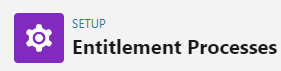Manage Customer Support: Create, Track & Resolve Cases
Efficiently manage customer support cases: Learn how to create, track, and resolve issues with streamlined processes for enhanced customer satisfaction.
1
Navigate to Cases
Log into your Salesforce account. Click on the "App Launcher" (grid icon) and type "Cases" in the search bar.
2
Create a New Case
Click on the "New" button to create a new case. Fill out the case creation form. Ensure all necessary fields are filled out, such as 'Case Origin', 'Subject', 'Description', and 'Status'.
3
Go to Case List
From the Cases page, you can see a list of all your cases.
4
Track the Case
Click on the specific case that you want to track to open its details. Here, you can see all the information related to the case, including its status, origin, priority, and more.
5
Update the Case Status
Once the case has been addressed, go back to the case details. Click on the "Edit" button and change the case's 'Status' to 'Closed'. Update the 'Case Resolution' section with details about how the case was resolved.
6
Save the Changes
Click on "Save" to apply the changes and close the case.
Empower your customer support team with effective case management. Master the art of creating, tracking, and resolving issues to deliver exceptional customer experiences. Start optimizing your support operations and building lasting customer relationships today!