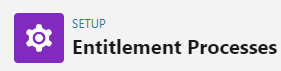Automating Customer Service with Process and Flow Builder
Efficiently automate customer service processes using Salesforce's Process Builder and Flow Builder. Streamline workflows for improved productivity and customer satisfaction.
1
Log into Salesforce
Log into your Salesforce account. Make sure you have the necessary permissions to access and modify the Flow Builder.
2
Access Flow Builder
Click the gear button on the upper left and click Set up, once you’re on the set up page, type “flow” on the quickfind box and click Flows under Process Automation.
3
Create a New Flow
Click on "New Flow" to start building your automation.
4
Choose a Flow Type
For case automation, you'll want to choose an "Autolaunched Flow". This type of flow doesn't require user interaction and is best suited for automating processes.
5
Design Your Flow
Now, you'll start designing your flow. This is where you'll define what happens when the case automation is triggered. You'll do this using elements, which represent different actions, decisions, or data interactions.
6
Adding Elements to Your Flow
You can add elements by clicking on the "+" sign on the canvas. A palette of elements will appear, and you can choose the ones you need for your automation. You'll likely need elements like "Get Records" (to fetch case details), "Decision" (to determine what action to take based on the case details), and "Update Records" (to update the case based on your decision).
7
Configure Elements
After adding an element, you need to configure it. Click on the element, and a pane will appear where you can set its properties. For example, if you add a "Get Records" element, you'll specify which object (e.g., Case) you're fetching records from and the conditions for which records to fetch.
8
Save and Test Your Flow
Once you're done designing your flow, you'll want to save and test it. Click on "Save" at the top-right corner, give your flow a name and a description, and click "Save" again. Then click on "Debug" to test your flow.
9
Activate Your Flow
If your flow works as expected, it's time to activate it. Click on "Activate" at the top-right corner of the Flow Builder. Your flow will now run whenever its conditions are met.
Empower your customer service team with the power of automation. By utilizing Salesforce's Process Builder and Flow Builder, you can revolutionize your service processes, reduce manual work, and deliver top-notch support experiences. Embrace the future of customer service and drive your business towards success with streamlined workflows and satisfied customers.