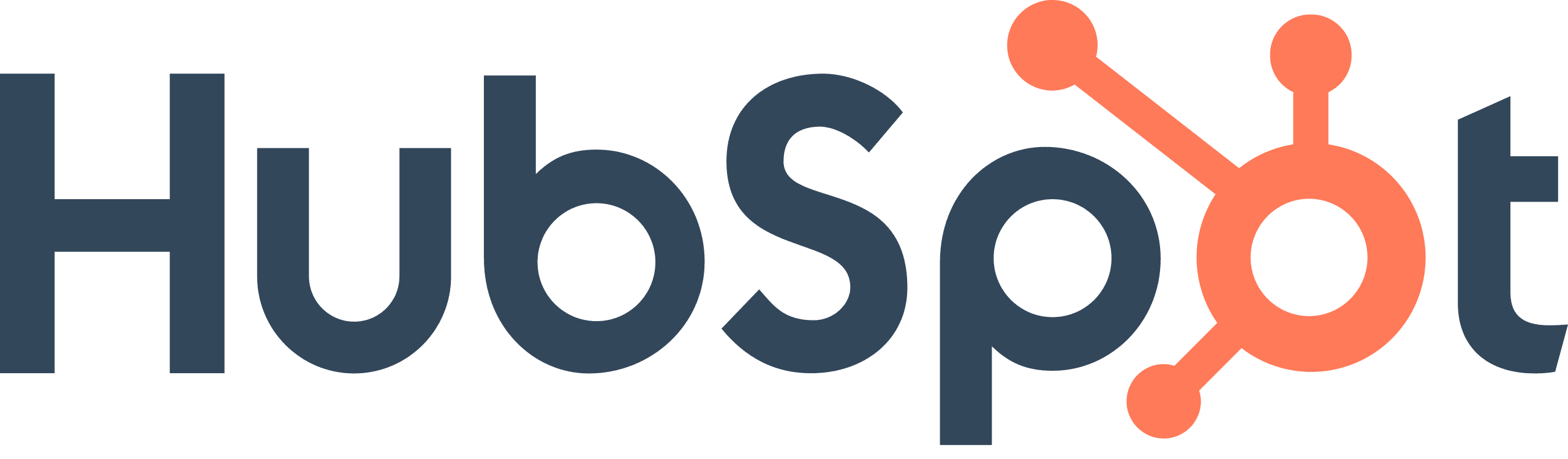How to Import and Export Contacts into HubSpot CRM
Are you looking to streamline your contact management process in HubSpot CRM? This guide provides a step-by-step walkthrough on how to efficiently import and export contacts. Whether you're starting from scratch or transferring data from another tool, this guide will ensure you master the process seamlessly.
1
Importing Contacts
1
Navigate to your HubSpot CRM.
Locate the Contacts or Companies tab.
2
Click on the "Import" button
Choose between importing from a file or syncing with another tool. In this guide, we will focus on importing from a file.
3
Click "Start an import."
Choose "File from computer" and hit "Next."
Indicate whether you are importing one file (with one object type) or multiple files (with associations between objects). For simplicity, we will import one file with contacts only.
4
Choose what to import
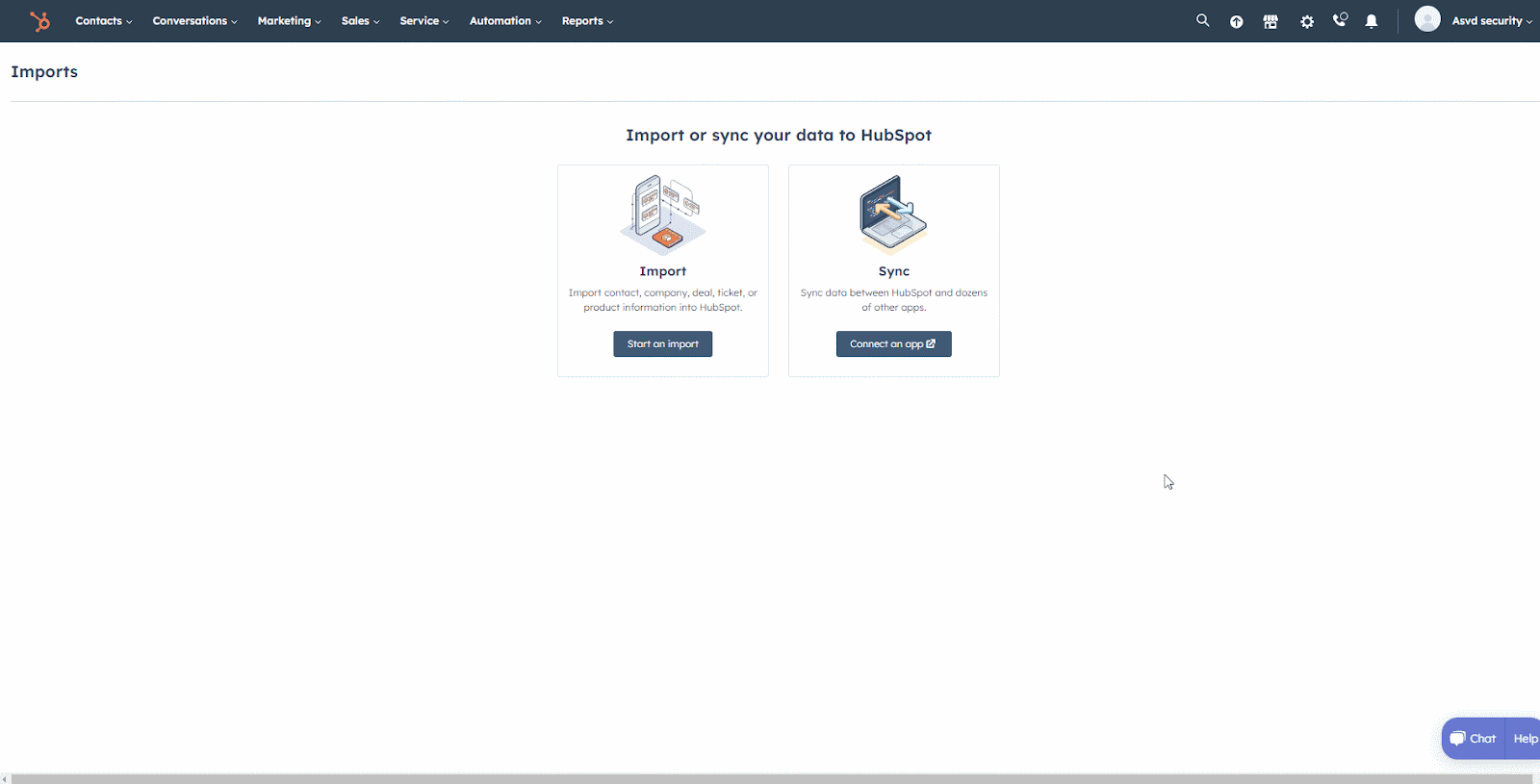
Select the object you are importing (e.g., Contacts, Deals, Companies, etc.). We will choose "Contacts" in this example.
Click "Upload a file" and locate your file on your computer. HubSpot supports CSV, XLS, and XLSX file formats.
5
Click "Finish import."

HubSpot will notify you when the import is complete, and you can view the contacts by clicking "View contacts."
2
Exporting Contacts
1
Access your contacts
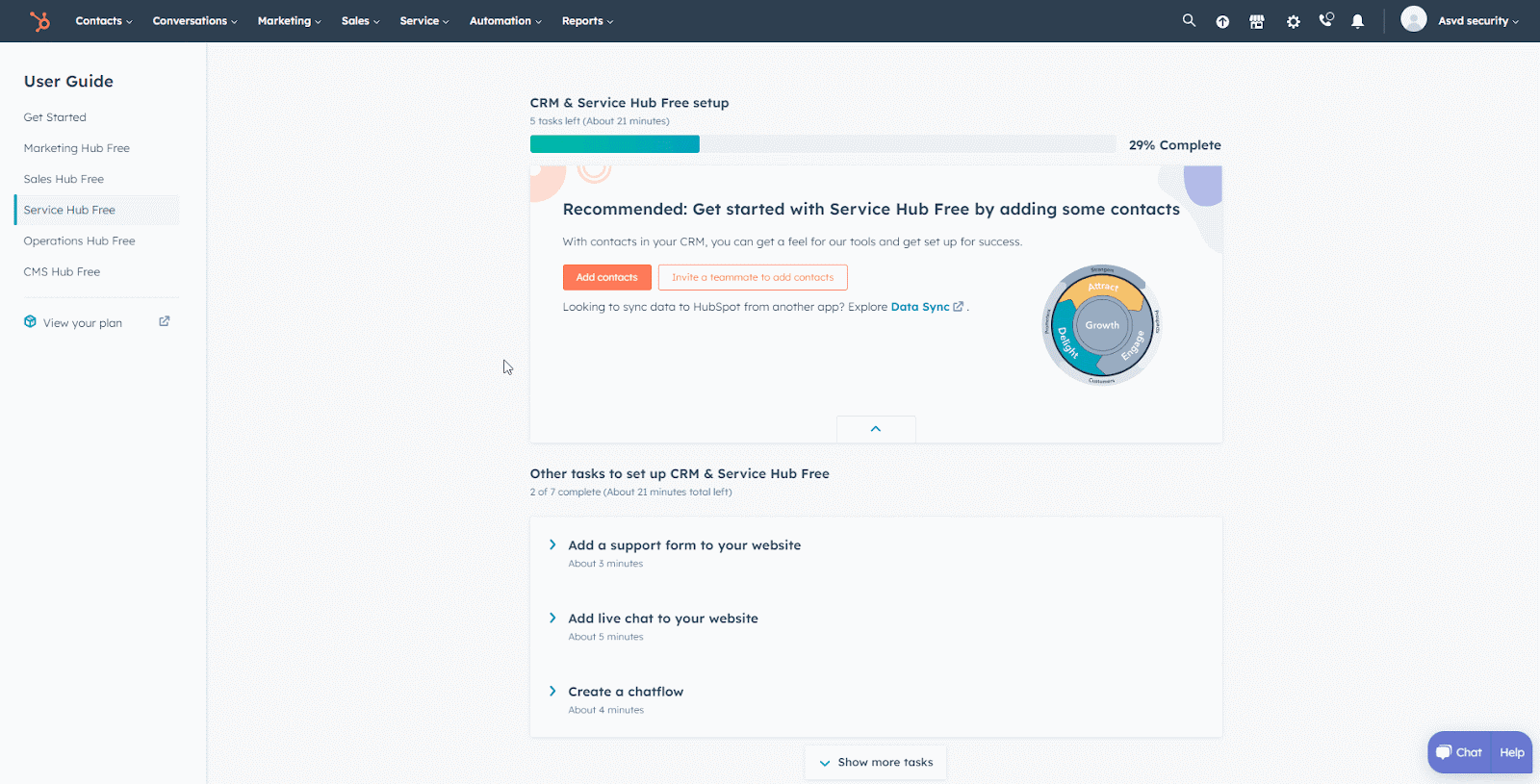
Go to the top of your HubSpot dashboard and click on "Contacts."
Then click on "Contacts" again in the drop-down menu.
2
Select contacts to export
If you want to export specific contacts or a filtered list, use the search and filter options to narrow down your selection.
If you want to export all contacts, skip to next step
3
Click "Export"
Click on the "Export" button located above your contact list
4
Downloading exported contacts
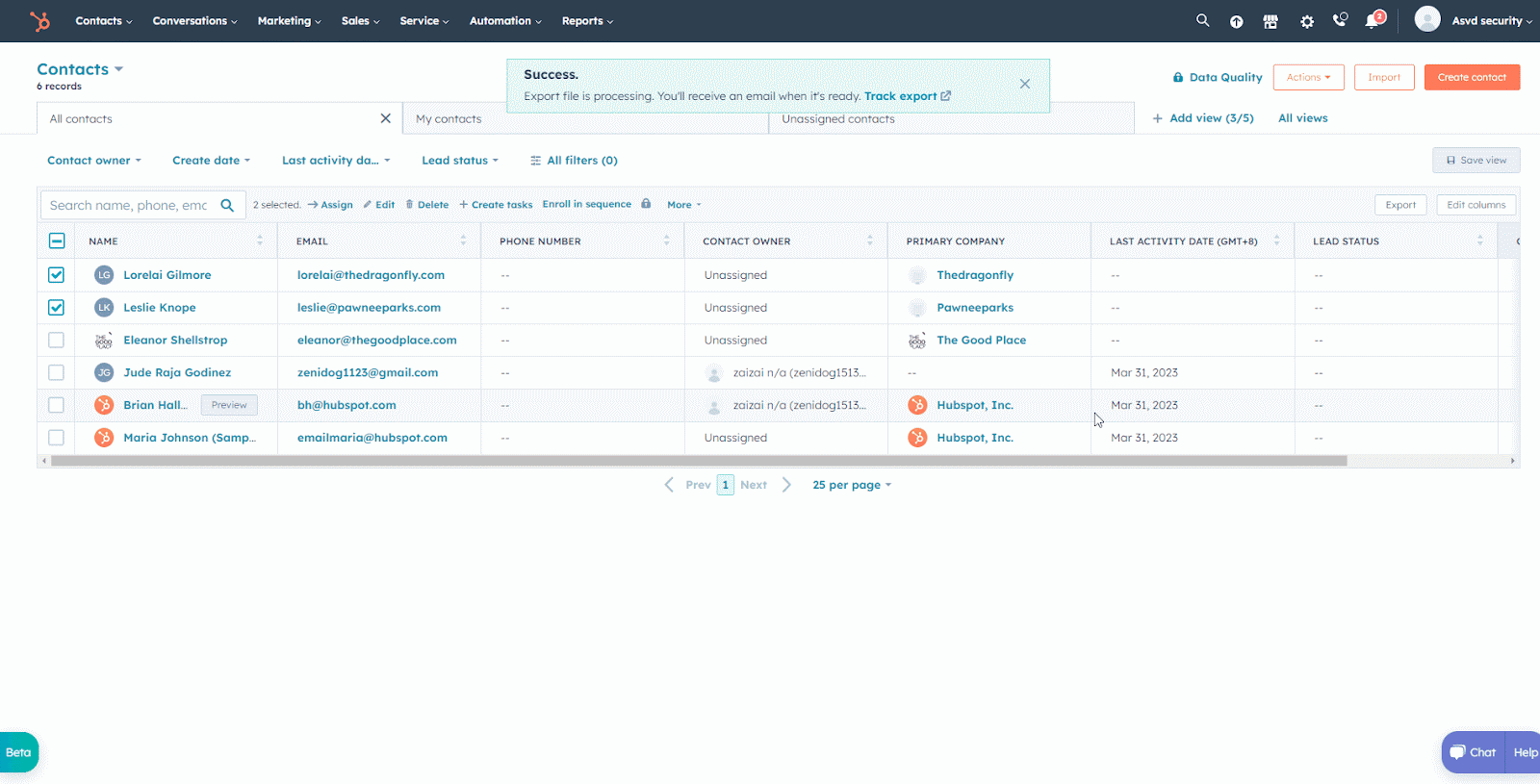
Click Track Export and download the file
Effortlessly manage your contacts with HubSpot CRM by utilizing the import and export features outlined in this guide. By following these user-friendly steps, you can consolidate and share your contact data with ease, optimizing your CRM experience for better business outcomes.