
How to Automate campaign management tasks in Hubspot
Welcome to our comprehensive guide on automating campaign management tasks in HubSpot. As a marketer, you understand the importance of streamlining your processes to save time and improve efficiency. With HubSpot's powerful automation capabilities, you can automate various aspects of your campaign management, from email workflows to lead nurturing and more. In this guide, we'll take you step by step through the process of setting up automated campaigns, allowing you to focus more on strategy and creativity while HubSpot takes care of the repetitive tasks.
1
Log in to your Hubspot account
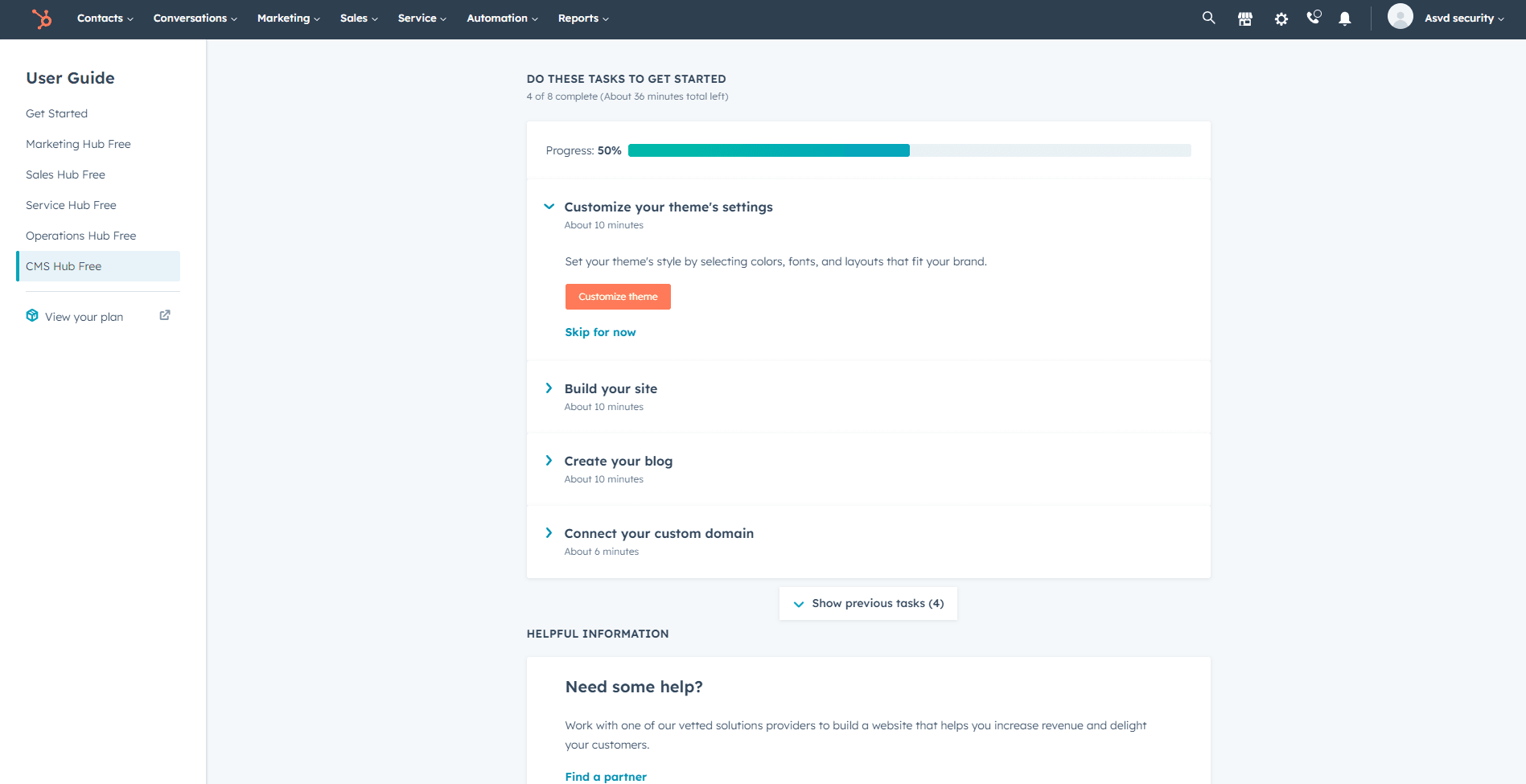
Log in to your Hubspot account and navigate to the main dashboard.
2
Access the Workflows tool
Click on the "Automation" tab located in the main navigation bar, then click on "Workflows" from the drop-down menu.
3
Create a new workflow
Click on the "Create workflow" button in the top-right corner of the Workflows dashboard. Select the type of workflow you want to create based on the specific campaign management tasks you want to automate.
4
Set your enrollment triggers
Determine the criteria for contacts, companies, or deals to be enrolled in your workflow. You can use properties, events, or behaviors as enrollment triggers. Click on the "Set up trigger" button and configure your desired triggers.
5
Add workflow actions
Add actions to your workflow that automate specific campaign management tasks, such as sending emails, updating contact properties, creating deals, or setting reminders. Click on the "+" icon and choose from the available actions.
6
Configure your workflow actions
For each action, configure the necessary settings and parameters, such as email templates, contact property updates, or deal stages. Make sure to follow best practices for each action to ensure optimal results.
7
Add delays and conditional branches (optional)
To customize your workflow further, you can add delays between actions or create conditional branches based on specific criteria. Click on the "+" icon and select "Delay" or "Branch" to add these elements to your workflow.
8
Review and test your workflow
Before activating your workflow, review the actions, triggers, and settings to ensure they are configured correctly. Use the "Test" feature to run a simulation of your workflow and identify any potential issues.
9
Activate your workflow
Once you are satisfied with your workflow, click on the "Activate" button in the top-right corner of the workflow editor. Your workflow will now begin automating the specified campaign management tasks.
10
Monitor and optimize your workflow
Regularly review your workflow's performance and make adjustments as needed. Use the analytics provided in the Workflows dashboard to identify areas for improvement and optimize your workflow for better results.
Congratulations, you've now unlocked the potential of automated campaign management in HubSpot. By harnessing the power of automation, you've freed up valuable time and resources to concentrate on crafting compelling strategies and engaging content. As you continue to refine your automated campaigns, remember that the key to success lies in constant monitoring and optimization. Regularly analyze your campaign performance and make adjustments to ensure you're getting the best results. With your newfound automation skills, you're well-equipped to drive impactful marketing campaigns that resonate with your audience and deliver impressive results.




