
How to Build Marketing Campaign Landing Pages in Hubspot
Welcome to our comprehensive guide on creating and managing impactful marketing campaign landing pages using HubSpot. In this tutorial, you'll learn the step-by-step process to design, optimize, and publish landing pages that drive conversions and support your marketing efforts. Whether you're new to HubSpot or looking to enhance your landing page strategy, this guide will equip you with the knowledge to craft compelling pages that resonate with your audience.
1
Log in to your Hubspot account
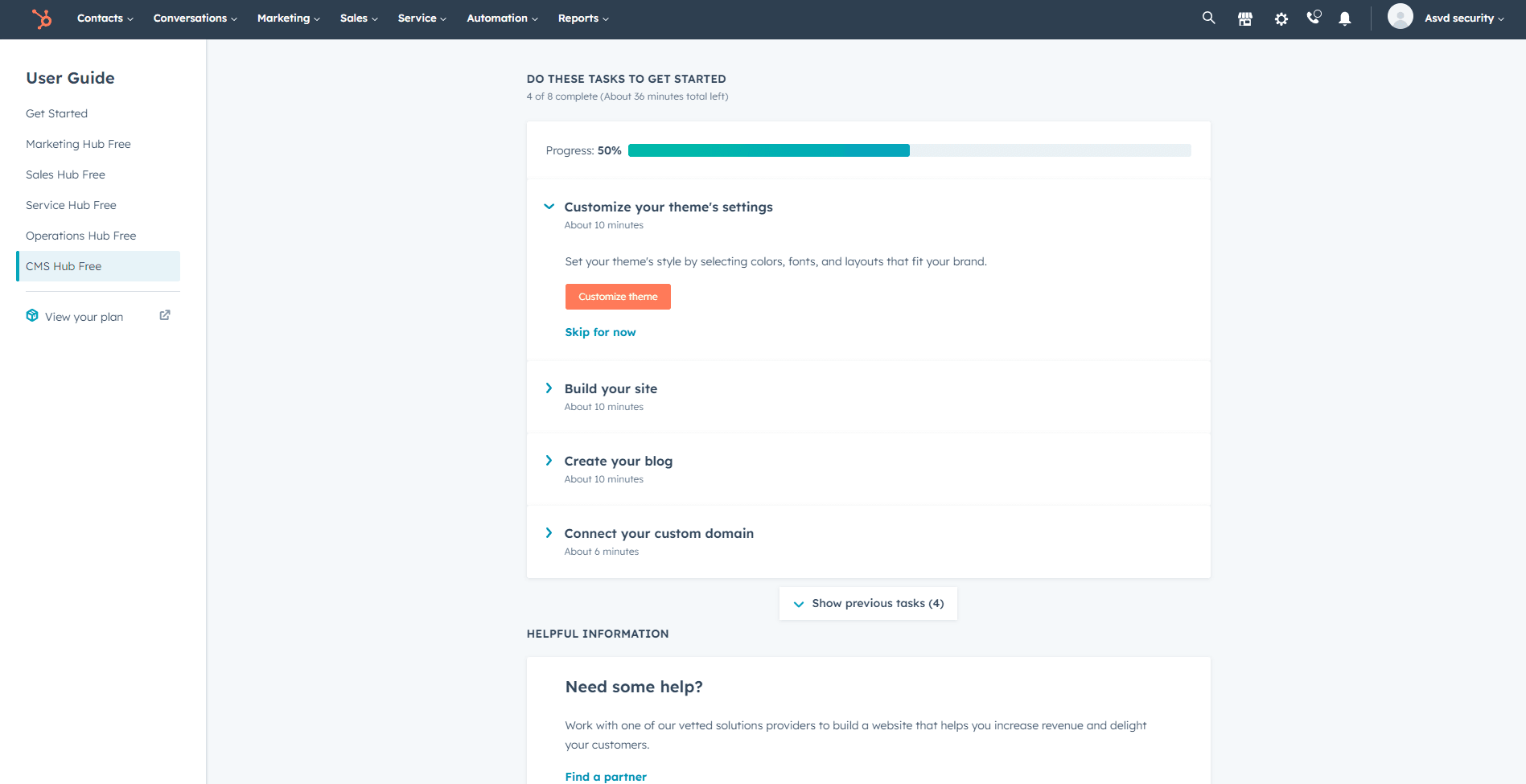
Log in to your Hubspot account and navigate to the main dashboard.
2
Access the Landing Pages tool
Click on the "Marketing" tab located in the main navigation bar, then click on "Website" and select "Landing Pages" from the drop-down menu.
3
Create a new landing page
Click on the "Create" button located in the top-right corner of the Landing Pages tool, and then click on "Landing page" from the drop-down menu. A new landing page creation window will appear.
4
Choose a template
Select a template for your landing page from the available options. You can choose a pre-built template or create a custom template from scratch using the "Custom" option. Click on the "Select" button to continue.
5
Name your landing page
Enter a name for your landing page that reflects its purpose and content. The name should be clear and concise, making it easy to identify later.
6
Design your landing page
Use the drag-and-drop editor to add and customize content modules, such as text, images, buttons, and forms. Ensure that your landing page is visually appealing, easy to navigate, and includes a clear call-to-action (CTA) to encourage conversions.
7
Optimize your landing page
In the "Settings" tab, fill in the required information for the page title, meta description, and URL. These elements help improve your landing page's search engine optimization (SEO) and make it more discoverable to potential leads.
8
Preview and test your landing page
Use the "Preview" button to view your landing page on different devices (desktop, tablet, and mobile). Test all links, forms, and CTAs to ensure they are functioning correctly.
9
Publish your landing page
Once you're satisfied with your landing page design and functionality, click on the "Publish" button in the top-right corner of the editor to make your landing page live.
10
Associate the landing page with a campaign
To track the performance of your landing page as part of a marketing campaign, go to your campaign's "Assets" tab and click on the "Add asset" button. Select your newly created landing page to associate it with the campaign.
Congratulations! You've successfully mastered the art of building and managing effective marketing campaign landing pages using HubSpot. By following the steps in this guide, you've gained the expertise to create visually appealing and conversion-focused landing pages. Remember, continuous monitoring and optimization are key to maximizing the impact of your campaigns. Analyze the performance data, make necessary adjustments, and refine your landing pages for even better results. Keep on crafting engaging experiences and converting leads through your expertly designed landing pages. Happy marketing!




