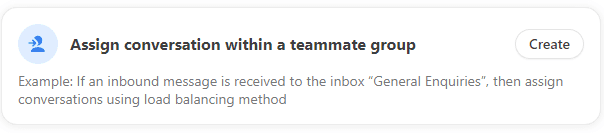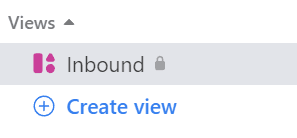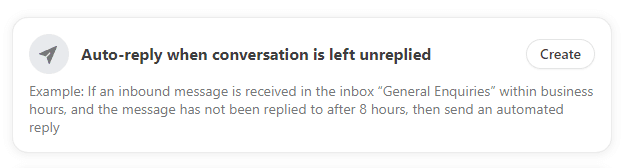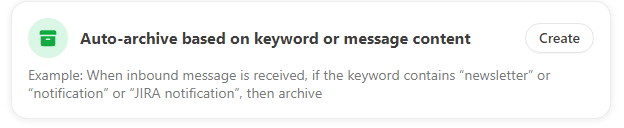Back to Front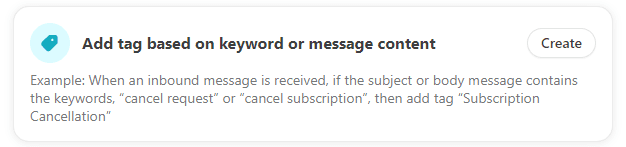
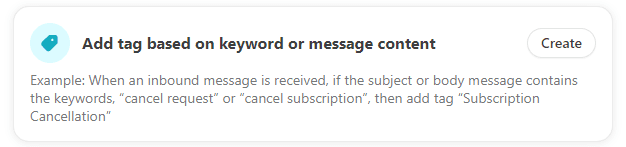
How to Use Rules to Auto-Tag Conversations
CRM
Learn how to automatically tag conversations in Front using rules. Streamline your email management by categorizing messages with minimal effort.
1
Go to Rules
Head over to the "Rules" section in your Front dashboard.
2
Start a New Rule
- Click on the "New Rule" button.
3
Name the Rule
- Assign a name to your rule for easy identification.
4
Set Trigger and Conditions
For the trigger, select "When a new inbound message arrives."
1
Specify the conditions, such as "Sender email is" or "Subject contains."
5
Add the Auto-Tag Action
Under Actions, select "Add tag" and then choose the tag you want to apply automatically.
6
Save the Rule
Confirm and save your rule by clicking "Save."
7
Test the Rule
Send a test email or message to ensure the tag gets applied as expected.
You've now set up auto-tagging rules in Front! Say goodbye to manual sorting and enhance your team's efficiency.