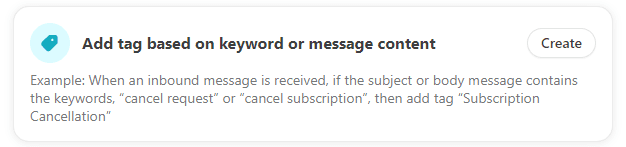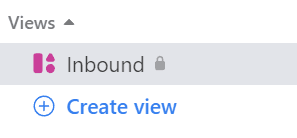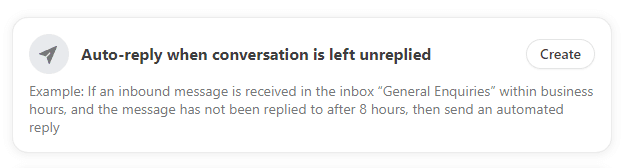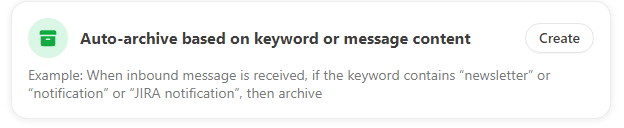Back to Front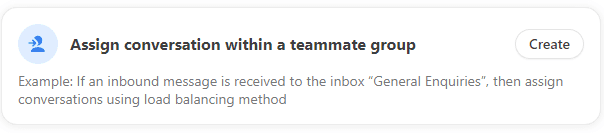
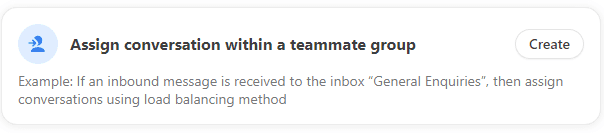
How to Automatically Assign Incoming Emails in Front
CRM
Learn how to auto-assign incoming emails to specific teams or individuals in Front. Streamline your workflow and enhance team productivity.
1
Navigate to Rules
Go directly to the "Rules" section from your Front dashboard.
2
Create a New Rule
Click the "New Rule" button.
3
Name Your Rule
Give the rule a descriptive name.
4
Set the Trigger and Conditions
- Choose "When a new inbound message arrives" as the trigger.
- Add conditions like "Sender email is" or "Subject contains."
5
Choose Assign To Action
In Actions, select "Assign to" and pick the team or person.
6
Save the Rule
- Click "Save" to activate your rule.
7
Test Your Rule
- Send a test email to make sure it gets sorted correctly.
Congratulations! You've set up automatic email assignment in Front, making your team's email management more efficient.