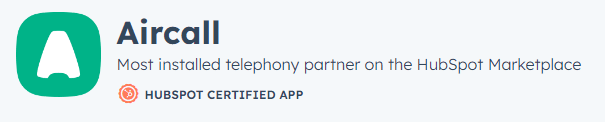How to set up HubSpot Service Hub and Zapier integration
Welcome to our step-by-step guide on setting up HubSpot Service Hub and Zapier integration. With this integration, you can supercharge your customer service by automating workflows and connecting HubSpot with thousands of other apps. Zapier acts as a bridge between HubSpot and other tools, enabling seamless data transfer and streamlining repetitive tasks. In this guide, we'll walk you through the process of connecting HubSpot Service Hub to Zapier, creating Zaps (automated workflows), and maximizing the potential of this powerful integration. Enhance your customer support capabilities, save time, and improve overall efficiency with HubSpot Service Hub and Zapier working hand in hand.
1
Setting up your Hubspot CRM
1
Log in to your Hubspot CRM account or sign up if you haven't created one yet.
2
Set up your contacts, deals, and other information as required.
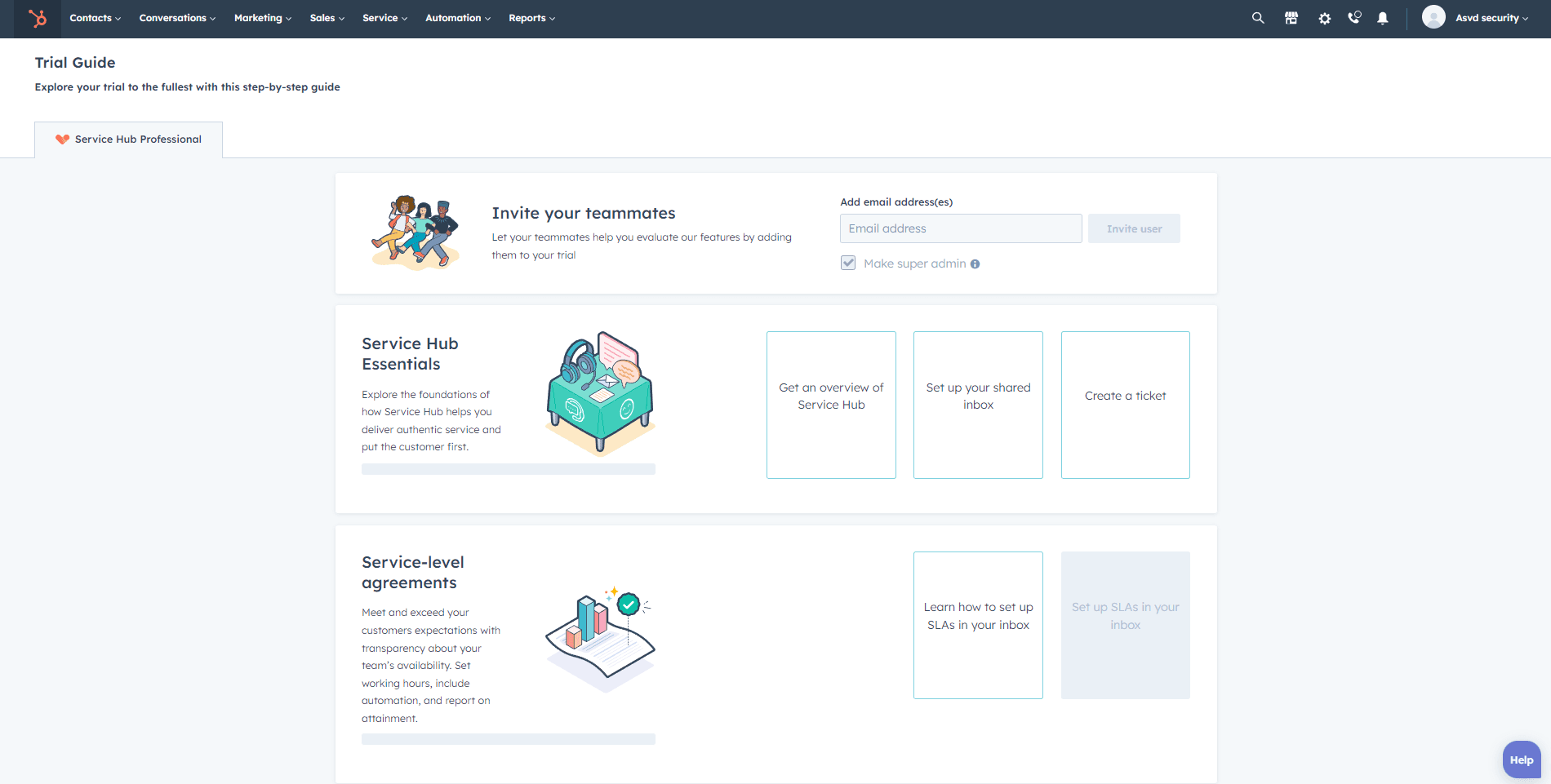
2
Setting up your Airtable
1
Log in to your Airtable account or sign up if you haven't created one yet.
2
Create a new base or use an existing one for your CRM data.
3
Set up your tables and fields as required. For instance, you may want to create tables for contacts, deals, and tasks.

3
Creating a Zapier account
1
Go to zapier.com and sign up for a new account or log in to your existing account.
2
Familiarize yourself with the Zapier dashboard, as we will be using it to create Zaps (automated workflows) between Hubspot CRM and Airtable.

4
Connecting Hubspot CRM and Airtable using Zapier
1
In the Zapier dashboard, click on "Make a Zap" at the top left corner.
2
In the "Choose App & Event" section, search for "Hubspot" in the search bar and select "Hubspot CRM."
3
Choose the event that you want to trigger the Zap, such as "New Contact" or "New Deal." Click "Continue."
4
Connect your Hubspot CRM account by clicking on "Sign in to Hubspot CRM" and follow the on-screen instructions. Click "Continue."
5
Set up the trigger by choosing the required filters and options. Click "Continue."

6
Test the trigger to ensure it's working correctly. Click "Continue."

7
In the "Choose App & Event" section for the action, search for "Airtable" in the search bar and select "Airtable."
8
Choose the action event, such as "Create Record" or "Update Record." Click "Continue."
9
Connect your Airtable account by clicking on "Sign in to Airtable" and follow the on-screen instructions. Click "Continue."

10
Set up the action by choosing the base, table, and fields you want to sync with your Hubspot CRM data. Map the Hubspot CRM fields to the corresponding Airtable fields.

5
Monitor and Maintain Your Integration
Once you've set up your Zaps, it's essential to monitor and maintain your integration to ensure that your data stays in sync and your workflows run smoothly. Regularly review your Zap history and check for any errors or issues.
6
Optimize Your Integration
As you become more familiar with the integration between Hubspot CRM and Airtable, you may discover additional ways to optimize your workflows and enhance the data synchronization between the two platforms. Experiment with different triggers, actions, and filters to create the most efficient and effective integration for your needs.
Congratulations! You've successfully integrated HubSpot Service Hub with Zapier, unlocking a world of automation and efficiency for your customer support team. By creating Zaps, you've streamlined repetitive tasks, connected HubSpot with other essential apps, and improved overall productivity. As you continue to use this integration, explore various Zap templates, customize workflows, and monitor their performance to ensure optimal results. With HubSpot Service Hub and Zapier integration, you've empowered your team to focus on meaningful interactions with customers, enhance response times, and deliver exceptional support. Keep exploring the possibilities, refining your workflows, and embracing the power of automation to take your customer service to new heights.