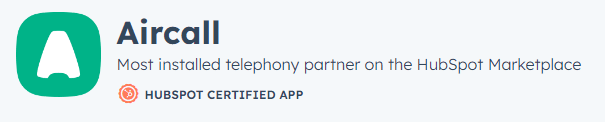Integrating HubSpot Service Hub with Popular Helpdesk Tools
Welcome to our comprehensive guide on integrating HubSpot Service Hub with popular helpdesk tools. Seamless integration between your customer service platform and helpdesk tools is key to delivering exceptional support. In this guide, we'll walk you through the process of connecting HubSpot Service Hub with leading helpdesk solutions. Unlock a unified view of customer interactions, streamline ticket management, and enhance your support team's productivity. Say goodbye to siloed systems and hello to a well-connected customer service ecosystem. Let's dive in and discover the power of integration to elevate your customer support.
1
Log in to your HubSpot Account
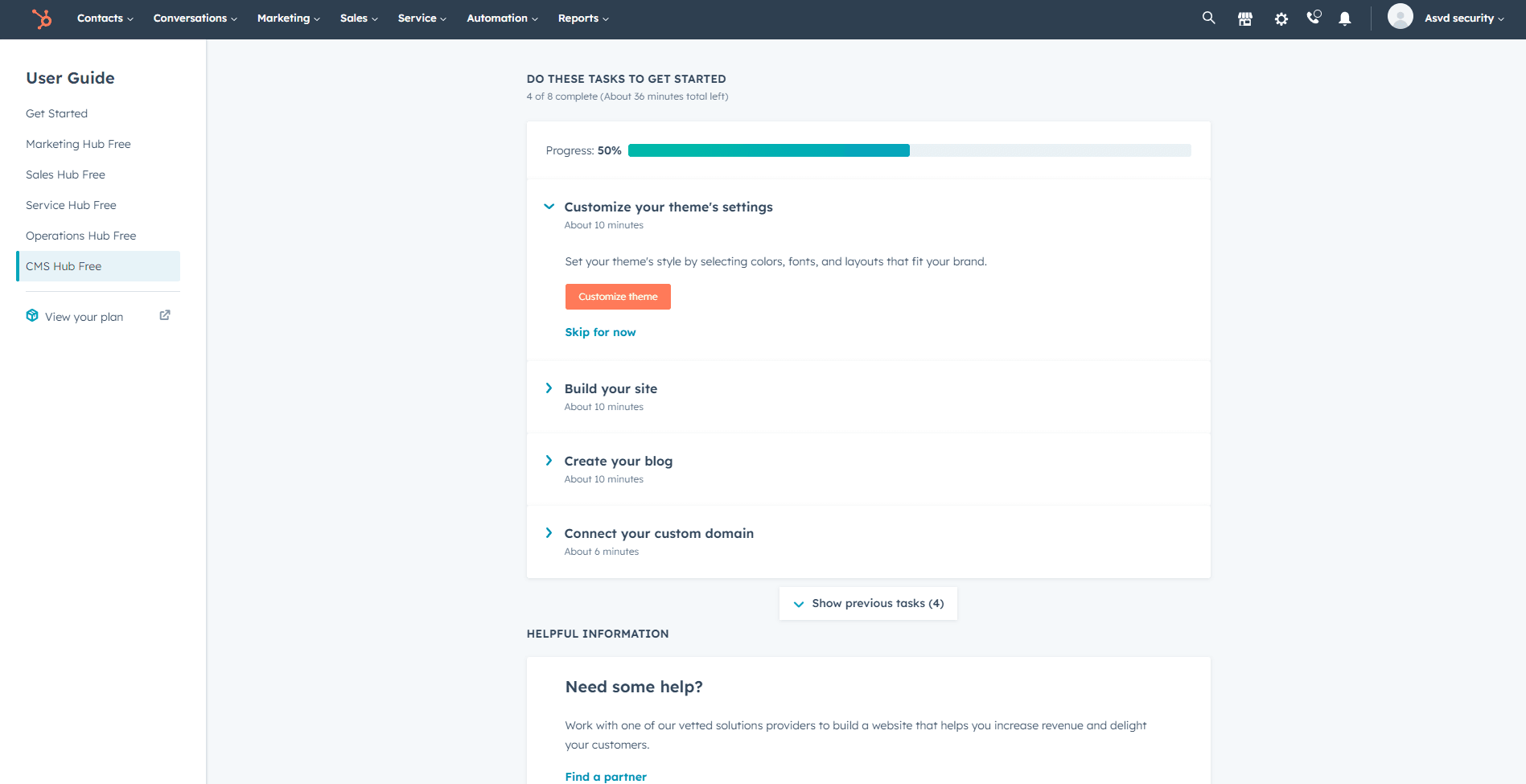
First, log in to your HubSpot account using your email address and password. If you don't have an account, sign up for a free trial or register for a paid plan.
2
Access Your Account Settings
1
Click on the Account Icon
Once you're logged in, click on your account icon located in the top right corner of the screen.
2
Select "Settings"
Click on "Settings" in the dropdown menu to access your account settings.
3
Navigate to the Integrations Settings
1
Click on "Integrations"
In your account settings, click on the "Integrations" tab in the left sidebar.
2
Select "Connected apps"
Click on "Connected apps" to access the integrations settings.
4
Connect Zendesk
In the Connected Apps settings, click on the "Visit app Marketplace" button located in the top right corner. This will open a new window where you can search for the Zendesk integration.
5
Select the Zendesk Integration
Search for "Zendesk" in the search bar. Click on the Zendesk app from the search results.
6
Install the Zendesk Integration
1
Click on "Install app"
Click on the "Install app" button on the Zendesk integration page.
2
Enter your Zendesk subdomain
You will be prompted to enter your Zendesk subdomain (e.g., yoursubdomain.zendesk.com). Please provide the information
7
Authorize HubSpot to Access Zendesk
1
Click on "Authorize"
After entering your Zendesk subdomain, click on the "Authorize" button.
2
Log in to your Zendesk account
You will be redirected to the Zendesk authorization page. Log in to your Zendesk account if prompted.
8
Grant HubSpot Access to Zendesk
1
Grant HubSpot access to your Zendesk data
After logging in to your Zendesk account, you'll be prompted to grant HubSpot access to your Zendesk data.
Click on "Allow" to authorize the connection.
Congratulations! You've successfully integrated HubSpot Service Hub with popular helpdesk tools, revolutionizing your customer support process. By breaking down barriers between systems, you've created a seamless and efficient support ecosystem. Encourage your support team to leverage the newfound benefits and optimize their workflows to drive better outcomes for your customers. Continuously monitor the integration's performance and explore additional features to further enhance your support capabilities. With a well-integrated customer service platform and helpdesk tools, you're well-equipped to deliver exceptional experiences and build lasting customer relationships. Keep innovating and providing top-notch support to stay ahead in the competitive landscape.