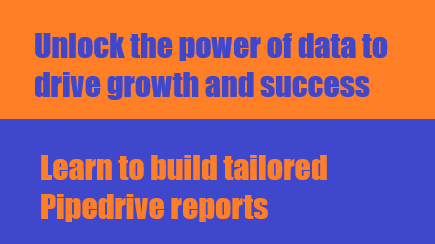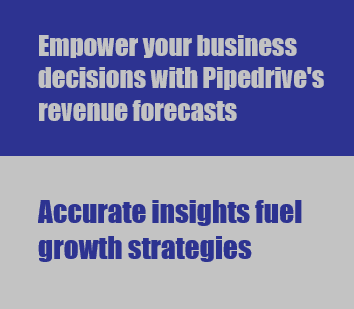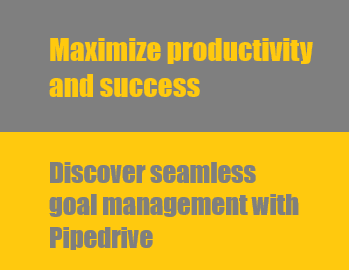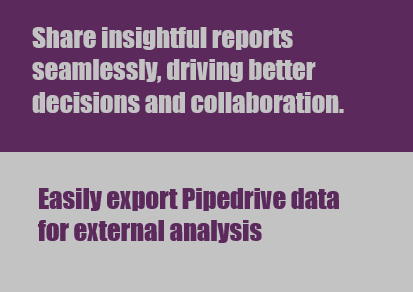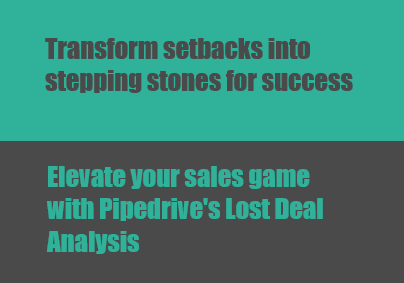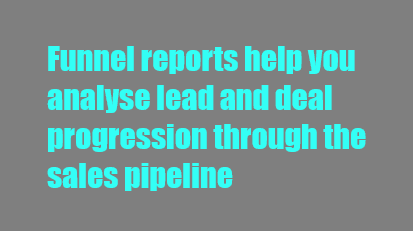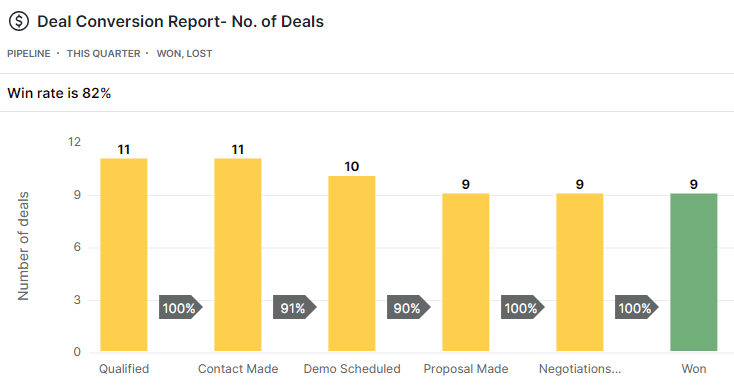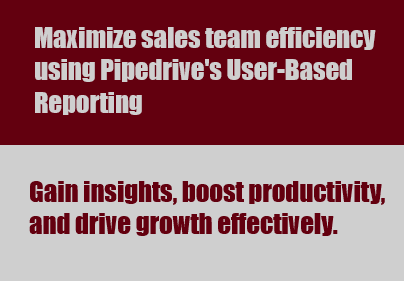
Track Performance and Productivity with User-Based Reporting
Effortlessly gauge sales team success using Pipedrive's User-Based Reporting. Elevate productivity insights, refine strategies, and drive growth.
1
Access Pipedrive's Insights

Log in to your Pipedrive account and click on the "Insights" tab in the top navigation bar.
2
Create a new report
1
In the Insights tab, click on the "Reports" button in the left sidebar
2
To create a new report from scratch, click on the "New report" button at the top right corner of the page
3
Choose a report style
Pipedrive allows you to create reports for activities, deals, and revenue-based reporting. Select the desired report style for your sales team performance evaluation.
4
Define report criteria
1
Set the criteria for your report, similar to creating custom filters in Pipedrive's list views
2
Define the deal status as "Won," then set the "Won time" condition to the desired time frame
For example, to create a bar chart report displaying the number of deals closed by each rep within a certain time period, first define the deal status as "Won," then set the "Won time" condition to the desired time frame, such as "This quarter."
5
Customize report presentation
1
Choose how you want to present your filtered data
Choose how you want to present your filtered data. Pipedrive offers options like column charts, bar charts, pie charts, and scorecards.
2
Customize the data presentation by applying segmentation options to fine-tune the data display
Customize the data presentation by applying segmentation options to fine-tune the data display. For instance, segment data based on owner, quantity of deals, or custom fields (available for Professional and Enterprise plans).
6
Save and duplicate reports
1
Save your report by clicking the "Save" button at the top right corner of the page
2
Click on "Save as new" to create a separate but similar report with minor changes,
To create a similar report with minor changes, open the existing report, make the necessary changes, and click on "Save as new" to create a new report.
7
Add reports to dashboards
1
Drag and drop your saved report onto the desired dashboard.
2
Resize, reposition, or edit the report within the dashboard by clicking on it
3
Share the dashboard with your team by clicking on the "Share dashboard" button
8
Apply global filters to dashboards
1
Apply global filters to your dashboard to focus on specific users, teams, or time periods
2
Remove reports from the dashboard as needed, or delete a report to remove it from all associated dashboards
Elevate your sales management game with Pipedrive's User-Based Reporting. Unlock data-driven decisions, optimize performance, and achieve sales mastery.