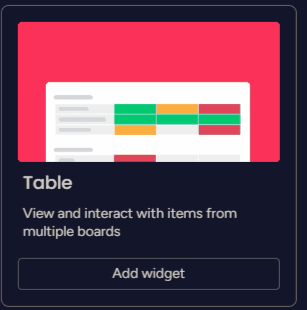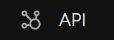How to Integrate Monday.com with External Analytics Tools
Welcome to our guide on integrating Monday.com with external analytics tools. Data-driven insights supercharge productivity. In this guide, we'll show you how to connect Monday.com with external analytics platforms for advanced data analysis.
1
Generate an API Key in Monday.com
1
Log in to your Monday.com account.
Navigate to https://monday.com/ and enter your registered email and password to log in. Confirm your login details by clicking the 'Log in' button.
2
Click on your profile picture in the bottom-left corner, then click "Admin."
Look for your profile picture located at the bottom-left corner of the screen. Click on it to reveal a dropdown menu. From the menu options, click on "Admin" to navigate to the administration settings.
3
From the left sidebar, select "API."
Once in the Admin settings, locate the left-hand sidebar. Here, you'll see an array of options. Click on the "API" option to go to the API management page.
4
Click "Generate" to create a new API key. Give it a meaningful name to remember its purpose, then click "Create."
Inside the API management page, locate and click the "Generate" button. This action will initiate the process of creating a new API key. You'll be asked to name this key. Choose a meaningful name that reflects the purpose of the key to easily identify it in the future. Confirm this by clicking "Create."
5
Copy the API key and keep it safe. You will need it in the following steps.
After creation, your new API key will be displayed. Ensure you copy this API key and store it in a secure place. This key will be required for the tasks you will perform in subsequent steps.
2
Identify the Data You Want to Extract

Before connecting to the external analytics tool, determine the data you want to extract from Monday.com. This could include specific boards, items, columns, or other information.
1
Identify the boards, items, or columns you want to extract.
Navigate through your existing projects and tasks to identify the specific boards, items, or columns that you want to extract data from. These could be specific tasks under a project, certain team members' activities, or entire project boards that you want to analyze or export.
2
Take note of their unique IDs. You can find these by clicking on a board, item, or column and checking the URL.
After you've identified the specific data points, click on them one by one. Once you click, you'll be directed to a detailed view of the board, item, or column. In this view, check the URL in your web browser's address bar. The unique ID will typically be the last part of the URL, after the last slash. Repeat this process for all the boards, items, or columns you want to extract data from.
3
Create a Query Using the Monday.com API
Create a GraphQL query to fetch the data from Monday.com. You can test your queries using the Monday.com API playground.
1
Go to the API playground by clicking the "Playground" button on the API page in Monday.com.
In the Developers or API section, find and click on the "Playground" button. This will redirect you to the API playground where you can write, test, and run your API queries.
2
Write a GraphQL query to fetch the data you need.
For example, to fetch all the items and their column values from a specific board, use the following query:
query { boards(ids: [YOUR_BOARD_ID]) { items { name column_values { title value } } } }
3
Test your query in the playground.
Once you've entered your query, find the "Run Query" button, which is usually located next to the query input field or at the top right of the page. Click on "Run Query." The results of your API query will be displayed on the same page.
If the results are not as expected or if you encounter an error, adjust your query as necessary. You may need to change the fields you're querying, the conditions, or the data you're sending. Repeat steps until you get the desired results.
4
Connect Monday.com API to Your Analytics Tool
Now that you have a working query, it's time to connect the Monday.com API to your analytics tool. The following steps are general, as the process will vary slightly depending on the tool you're using.
1
Open your analytics tool and create a new data source or project.
In your analytics tool, locate the option for creating a new project or data source. This is often found under a menu named "File", "Project", or "Data".
2
Select "Web" or "API" as the data source type.
When asked to choose the type of data source, select "Web" or "API". This usually refers to where the data will be retrieved from.
3
Enter the Monday.com API URL.
In the field that asks for the URL or endpoint, input https://monday.com/developers/v2/try-it-yourself. This is the address where your analytics tool will fetch data.
4
Set the request method to "POST."
Look for an option to set the HTTP request method and choose "POST". This informs the API that you want to send data.
5
Add a header with the key "Authorization" and paste your API key as the value.
In the request header, add a new field. Name this field "Authorization". In the corresponding value field, input your Monday.com API key. This authenticates your request.
6
In the request body, insert your GraphQL query from Step 3.
Find the request body section and insert your GraphQL query there. This query is what will define the specific data that you want to retrieve from Monday.com.
7
Fetch the data and configure the data source settings, such as data type and column names, according to your analytics tool's requirements.
Now, run or execute the request to fetch the data. Once the data is retrieved, set up the data source configurations such as data type and column names as per the requirements of your analytics tool.
5
Visualize and Analyze Your Data
With the data now connected to your analytics tool, you can create visualizations, reports, and dashboards to analyze your Monday.com data.
Congratulations! You've successfully learned how to integrate Monday.com with external analytics tools. By connecting your data, you can gain deeper insights, optimize project management, and drive better business decisions. Continuously explore new analytics tools to stay on top of your data game. Happy integrating!