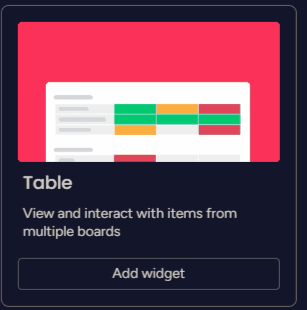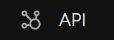How to Identify Trends using the Chart Widget on Monday
Welcome to our guide on visualizing data with the chart widget in Monday.com. Charts help identify trends for data-driven decision-making. In this guide, we'll show you how to create and utilize chart widgets to gain valuable insights from your data.
1
Create a Dashboard
1
Log in to Monday
Log in to your Monday.com account.
2
Click "Dashboards"
Click on the "Dashboards" tab on the left-hand side of your screen.
3
Click "+ New Dashboard"
Click the "+ New Dashboard" button on the top right corner of the screen.
4
Name your Dashboard
Give your new dashboard a name and description that reflects its purpose. Click "Create" when you're done.
2
Add a Chart Widget to Your Dashboard
1
Click "Add Widget"
Click the "Add Widget" button on the top left corner of your dashboard.
2
Add the Widget
In the "Choose a widget" pop-up window, scroll down and find the "Chart" widget. Click on it to add it to your dashboard.
3
Configure Your Chart Widget
1
Click on Settings
Click on the chart widget's settings (gear icon) on the top right corner of the widget.
2
Choose a Board to Visualize
In the "Settings" menu, click "Select Board" and choose the board containing the data you want to visualize.
3
Choose a Chart Type
In the "Chart Type" dropdown menu, choose the type of chart that best represents your data (e.g., line, bar, pie, etc.).
4
Customize the Chart's Appearance
Customize the chart's appearance by choosing a color scheme and style that best represents your data.
4
Analyze Your Data and Identify Trends
Examine the chart to identify any trends or patterns in the data. Look for upward or downward trends, spikes, or fluctuations. If necessary, adjust the chart type or time period to better visualize trends in the data. Hover over data points to view more detailed information, such as exact values and dates. Use the information gained from your chart to make data-driven decisions and improve your processes.
Congratulations! You've successfully learned how to visualize data with the chart widget in Monday.com. By creating informative charts, you can spot trends, track progress, and make informed decisions to drive your projects towards success. Continuously update and explore new chart types to extract meaningful insights from your data. Happy charting!