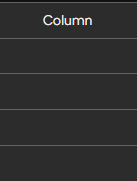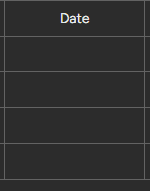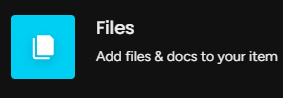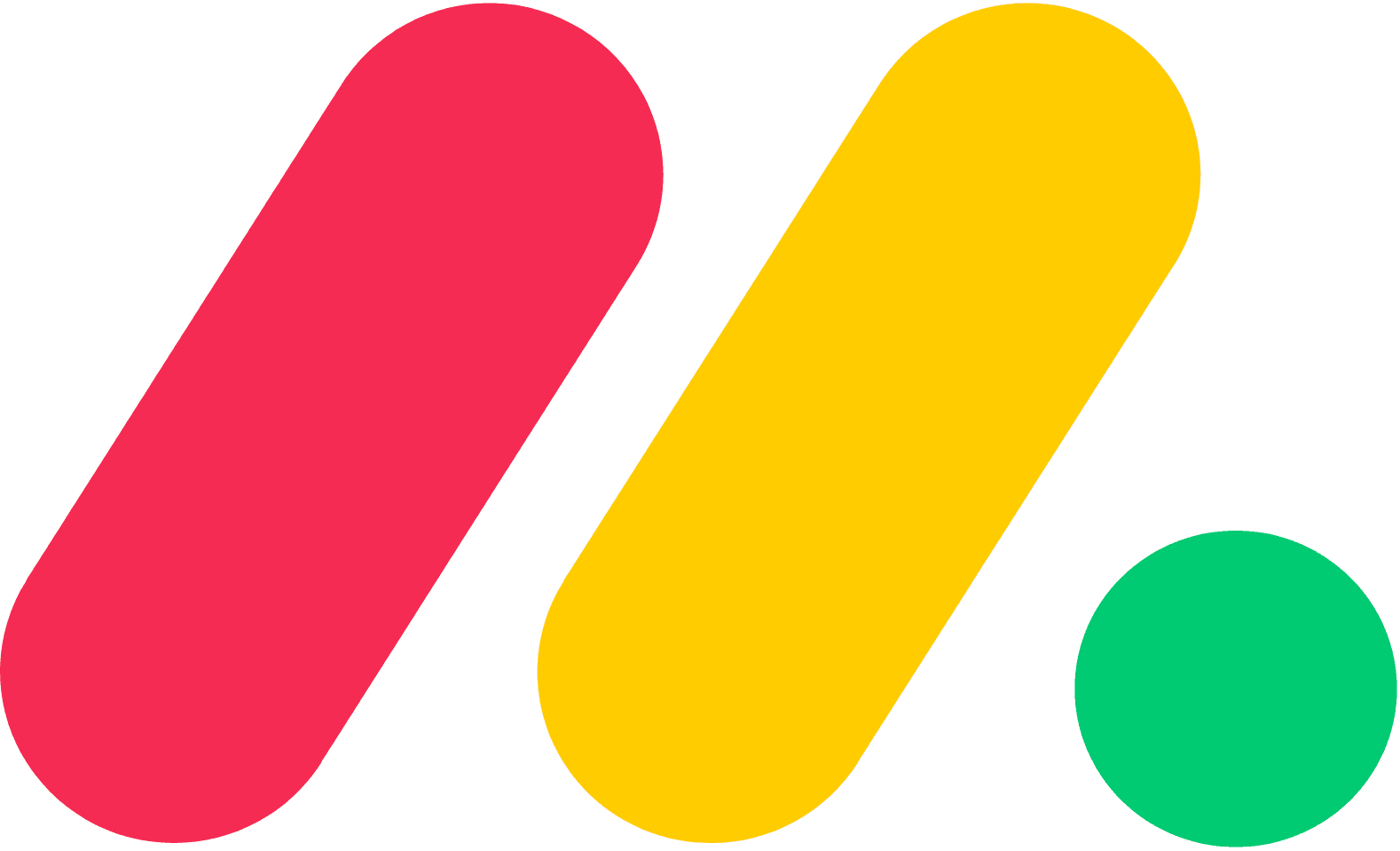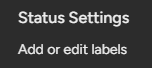
How to Create Custom Labels, Colors, and Statuses at Monday
Welcome to our guide on customizing the Status column in Monday.com. Track progress with tailored labels and colors. In this guide, we'll show you how to create custom statuses to better monitor and manage your projects.
1
Log into your monday.com account
Begin by signing into your monday.com account. If you don't have an account, you can sign up for a free trial at www.monday.com.
2
Access your desired board
Navigate to the board where you want to customize the Status Column.
3
Open the Column Settings
Click the “three-dot” icon next to the Status Column's title to open the column settings.
4
Edit labels, colors, and statuses
In the column settings, click "Edit labels" to open the label editor.
5
Customize the labels
You'll see a list of default labels in the editor.
1
Click on the Pencil Icon
To edit a label, click the pencil icon next to it.
2
Type in the Label
Type your desired label name and press Enter to save.
6
Customize the colors
1
Click on the color swatch
To change the color of a label, click the color swatch next to it.
2
Choose a color
Choose a new color from the palette, or enter a custom color code in the text box.
7
Add a new status
1
Click on "+"
To add a new status, click the "+" icon at the bottom of the label editor.
2
Enter a status
Type your desired status name, pick a color, and press Enter to save.
8
Delete or archive unused statuses
To delete a status, click the trash bin icon next to it.
Congratulations! You've successfully learned how to customize the Status column in Monday.com. By tailoring labels and colors to your project's needs, you can monitor progress at a glance, communicate status effectively, and drive project success. Continuously refine your customizations to keep your team informed and your projects on track. Happy customizing!