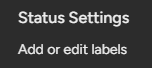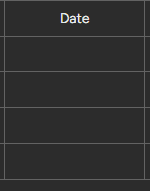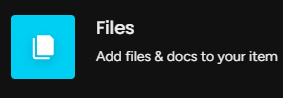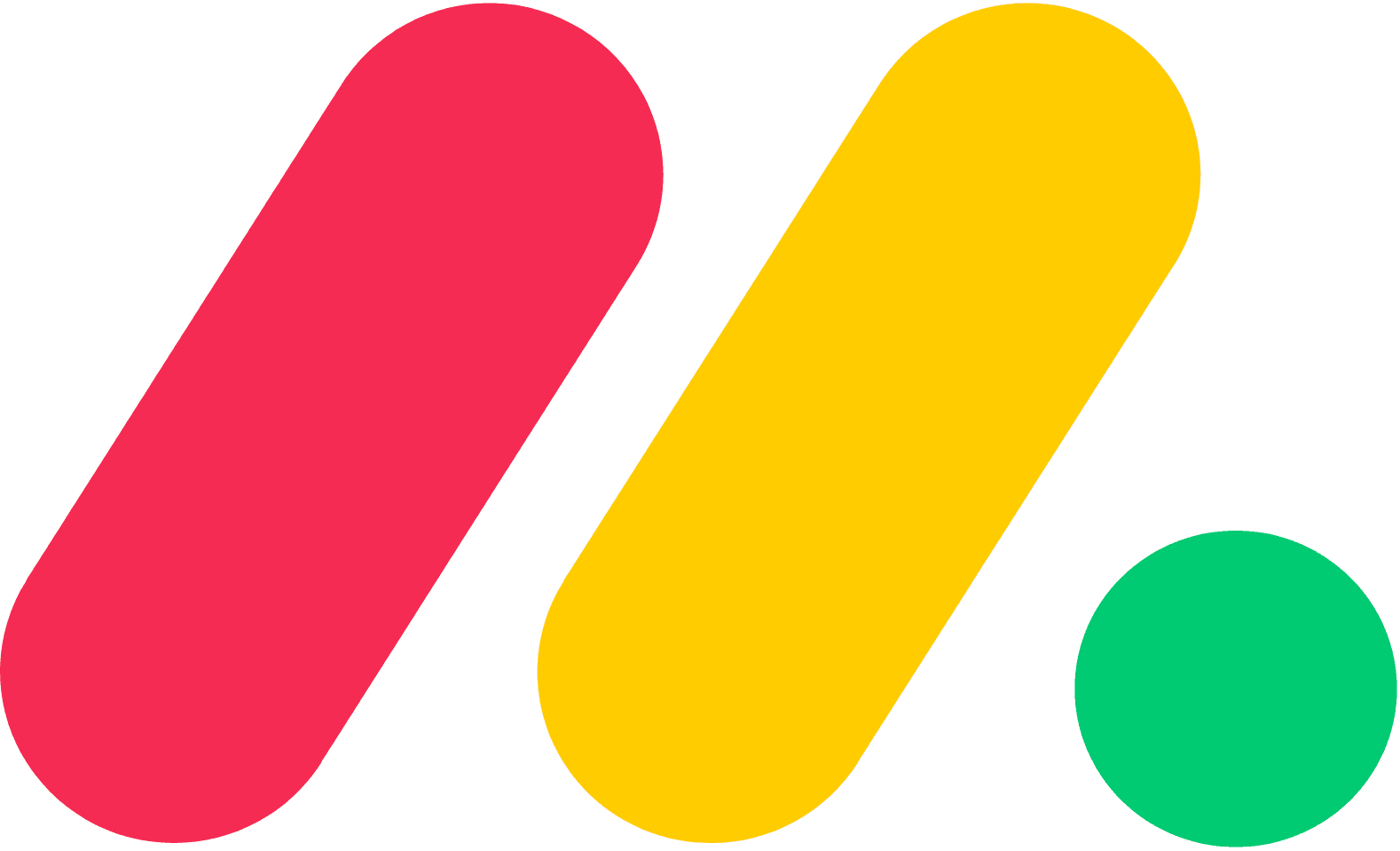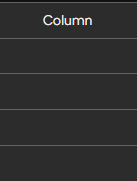
How to Add, Remove, and Rearrange Columns in a Monday Board
Welcome to our guide on managing columns in a Monday.com board. Organize your board for maximum efficiency. In this guide, we'll show you how to add, remove, and rearrange columns to suit your team's needs.
1
Navigate to the Desired Board
Begin by logging into your Monday.com account and selecting the board you want to modify.
2
Customize Column Properties
1
Click on the header
To personalize your new column, click on its header.
2
Make changes
A settings menu will appear, where you can change the column's title, color, and other properties depending on the column type.
3
Rearrange Columns for Optimal Organization
To rearrange columns, simply click and hold the column header. Then, drag it horizontally to the desired position on your board and release the mouse button. The column will snap into place.
4
Remove Unwanted Columns
1
Click on the column header
To remove a column, click on its header to open the settings menu.
2
Click "Delete Column"
Scroll to the bottom of the menu and click on "Delete Column."
3
Confirm Deletion
A confirmation window will appear. Click "Delete" to remove the column from your board.
5
Save Changes
As you make changes to your board, Monday.com will save your progress automatically. Once you've finished adding, removing, and rearranging columns, you can simply navigate away from the board or close the browser tab.
Congratulations! You've successfully learned how to manage columns in a Monday.com board. By customizing your board's columns, you can tailor the view to match your workflow, improve visibility, and streamline task management. Continuously assess and update your column setup to maintain an organized and productive workspace. Happy board managing!