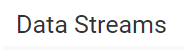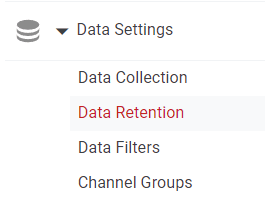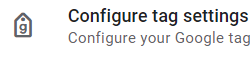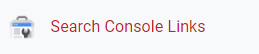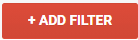
How to Filter Out Spam and Bot Traffic
Learn how to keep your Google Analytics data clean by filtering out spam and bot traffic. This guide walks you through the steps to set up effective filters.
1
Log into Google Analytics
Access Google Analytics and sign in to your account.
2
Navigate to the Admin Section
Once inside, click on the "Admin" tab located at the bottom left corner, represented by a gear icon.
3
Select the Correct Property and View
Ensure you're in the right account, then select the property and view where you want to filter out spam and bot traffic.
4
Go to Filters
Under the "View" column, click on "Filters."
5
Add New Filter
Click on the “+ Add Filter” button to create a new filter.
6
Name and Configure Filter
Name your filter, something like "Exclude Bots." Choose "Custom" for Filter Type, and then select "Exclude." You may use known spammy IPs, or you can use Campaign Source and add known spammy referral sources.
7
Exclude Known Bots
Back in "View Settings," you will find a box that says "Exclude all hits from known bots and spiders." Make sure this box is checked.
8
Verify Filter
Before saving the new filter, use the "Verify this Filter" option to check if it works as expected.
9
Save and Apply Filter
Once verified, save the filter. It will now be applied to the view you selected.
You've successfully set up filters to exclude spam and bot traffic. Keep monitoring your data for accuracy and make adjustments as needed