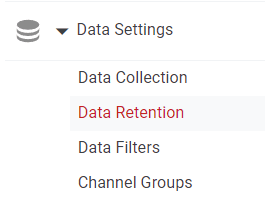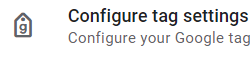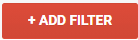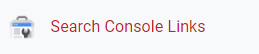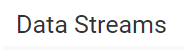
How to Set-up Multiple Views for a Single Property
Unpack the versatility of Google Analytics with our guide on creating multiple views. Segment and tailor your data insights by setting up diverse views for a single property.
1
Log into Google Analytics
Visit the Google Analytics website. Sign in using your Google account credentials.
2
Navigate to the Admin Section
Once you're in your Google Analytics dashboard, click on the "Admin" tab located at the bottom left corner, represented by a gear icon.
3
Select the Desired Property
Ensure you're in the correct account. If not, select the appropriate one from the dropdown menu in the “Account” column. Next, select the desired property for which you want to create multiple views. This is found in the middle “Property” column.
Create an account if you dont have one
4
Access the 'View' Settings
In the “Data Stream” column on the far right, click on the dropdown menu. It will show any existing views. Right below the list, you'll see a "+ Create View" link. Click on it.
5
Define the New View
You'll be asked to specify whether it's a "Website" or "Mobile app" view. Most likely, you'll select "Website". Provide a name for the view. It's a good practice to give it a descriptive name, such as "Traffic from the UK" if you're filtering by region, or "Exclude Internal Traffic" if you're filtering out visits from company IPs. Choose the reporting time zone. This determines how Analytics groups data by day in your reports.
6
Repeat for Additional Views
If you need more than one additional view, go back to the "View" column and click "+ Create View" again. Follow the same process as before.
By now, you've equipped yourself with the skills to effectively segment and analyze your data through multiple views. Remember, in the world of analytics, diversifying your perspectives can lead to richer insights and smarter decision-making. Keep exploring and optimizing