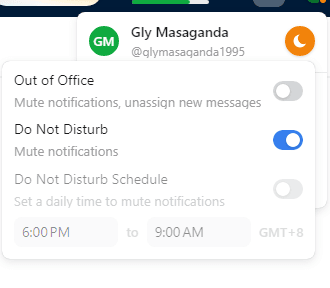How to Export Reports and Data from Front
Front, a renowned platform for business communications, doesn’t just provide a window into your interactions, but also allows users to extract this data for deeper analysis. Whether you're preparing for a meeting or archiving for record-keeping, our guide on "How to Export Reports and Data from Front" ensures you've got all the insights right where you need them.
1
Log in to Your Front Account
Input your credentials on the Front login page.
2
Navigate to the Analytics Dashboard
On the left-hand sidebar, click on the "Analytics" option.
3
Choose the Desired Report
From the available analytics sections, click on the specific report or data set you want to export.
4
Adjust Filters (If Needed)
Before exporting, ensure the report displays the desired timeframe or specific data by adjusting any necessary filters.
5
Locate the "Export" Option
Usually positioned at the top right of the report view, find and click on the "Export" button or icon.
6
Confirm Export Settings
Some reports might offer additional export settings, like including all data or only visible data. Confirm these settings before proceeding.
7
Initiate the Export
Click on the final "Export" or "Download" button to begin the data extraction process.
8
Accessing the Exported File
Depending on your browser settings, the file might automatically download to a default location, or you'll be prompted to choose a save location.
9
Open and Review the Exported File
Ensure the data in the exported file matches what was displayed in Front's dashboard.
With the ability to proficiently export data from Front, you've unlocked the potential to dive deeper into your communication metrics outside the platform. Be it spreadsheets for crunching numbers, presentations for stakeholders, or archives for future reference; understanding how to extract data is vital. As you familiarize yourself with these steps, you empower your business operations with an enriched, flexible data handling capacity.