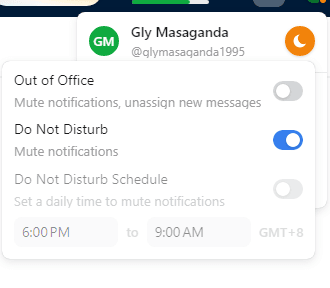How to Set Up Automated Weekly or Monthly Report
Regular reporting can illuminate patterns and trends, but manually generating them can be labor-intensive. With platforms like Front, the ability to automate these reports, be it on a weekly or monthly basis, becomes a game-changer.
1
Log in to Front
Begin by accessing your Front account using your credentials.
2
Navigate to Analytics
Once inside, find and select the "Analytics" option on the left-hand sidebar.
3
Create a New Report
Inside the Analytics dashboard, click on the "Create" or "New Report" button.
4
Choose Report Metrics
Select the specific metrics or data points you want to include in your automated report.
5
Set the Frequency
Find the "Frequency" option and choose between "Weekly" or "Monthly" for your automated reports.
6
Customize Date Range
If needed, set a specific date range for the data that will be included in the report.
7
Add Filters (Optional)
Refine your report content by adding filters, such as by team, channel, or other criteria.
8
Save and Activate
Once satisfied with the settings, click "Save" or "Activate" to initiate the automated reporting.
Automation in reporting is not just about convenience; it's a strategic move towards optimizing operations and ensuring data-driven decision-making. By setting up automated weekly or monthly reports in Front, you're ensuring that crucial insights are never missed, irrespective of how hectic schedules might get.