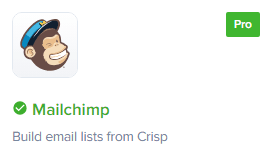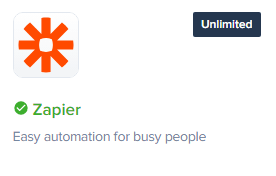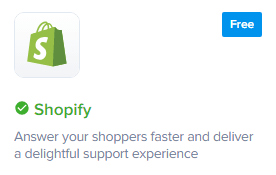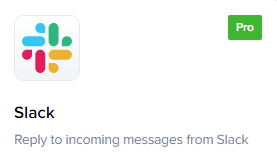
How to Link Crisp Chat to Slack
Crisp Chat and Slack can be linked to create a seamless customer experience. This means that you can receive chat messages from Crisp Chat directly in your Slack workspace. This can help you to improve your customer satisfaction and resolve issues more quickly.
1
Log into Crisp
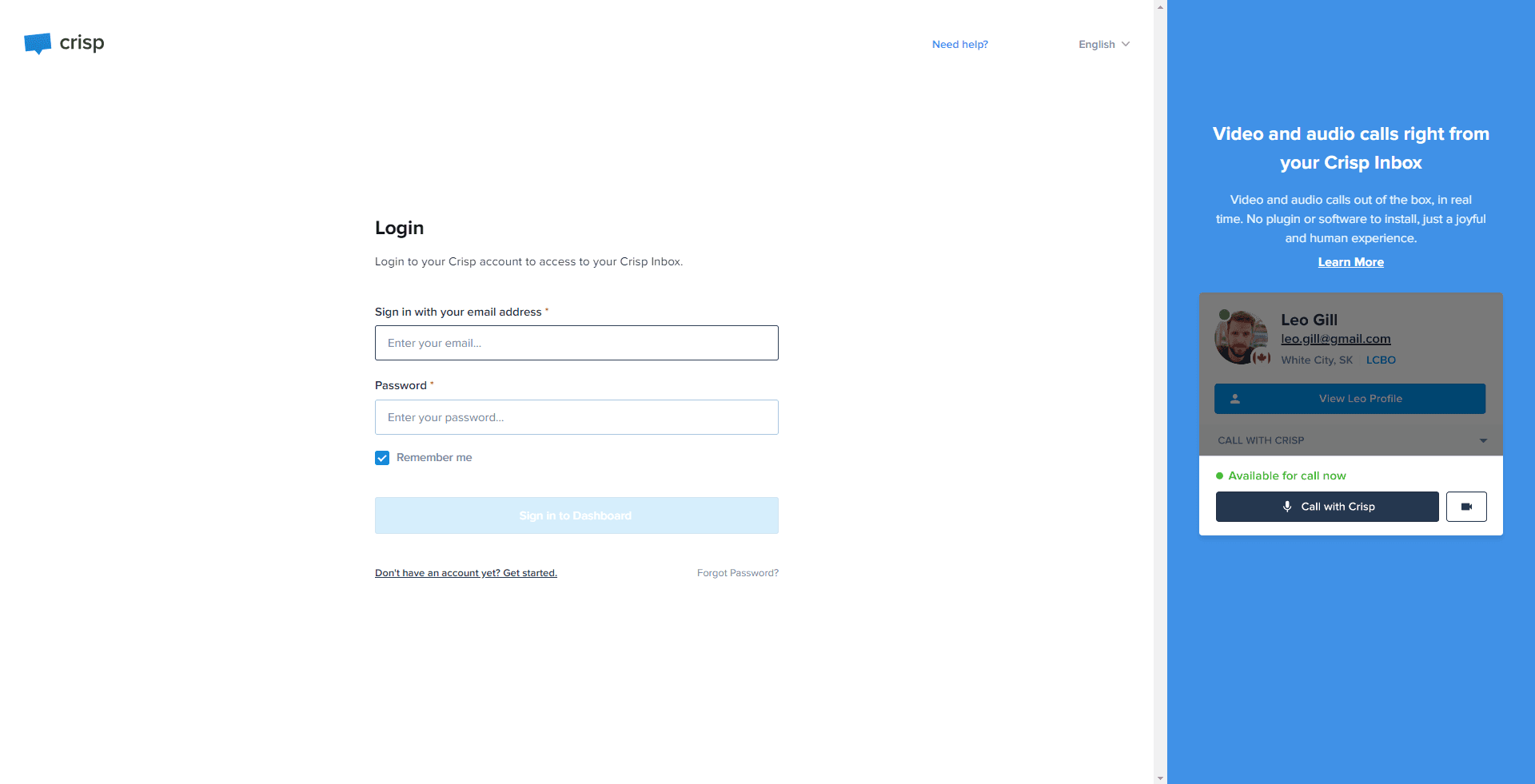
Use your credentials to sign into your Crisp account.
2
Select 'Plugins'
In the left side, locate and click on 'Plugins'.
3
Choose 'Slack'
In the 'Plugins' section, scroll down to find 'Slack' and click on it.
4
Initiate Slack Integration in Crisp
Navigate to the 'Slack' integration page and select the 'Install Slack' option.
5
Authorize Crisp in Slack
You'll be redirected to a Slack authorization page. Confirm that you're linking to the correct Slack workspace and click 'Authorize'.
6
Confirm Integration
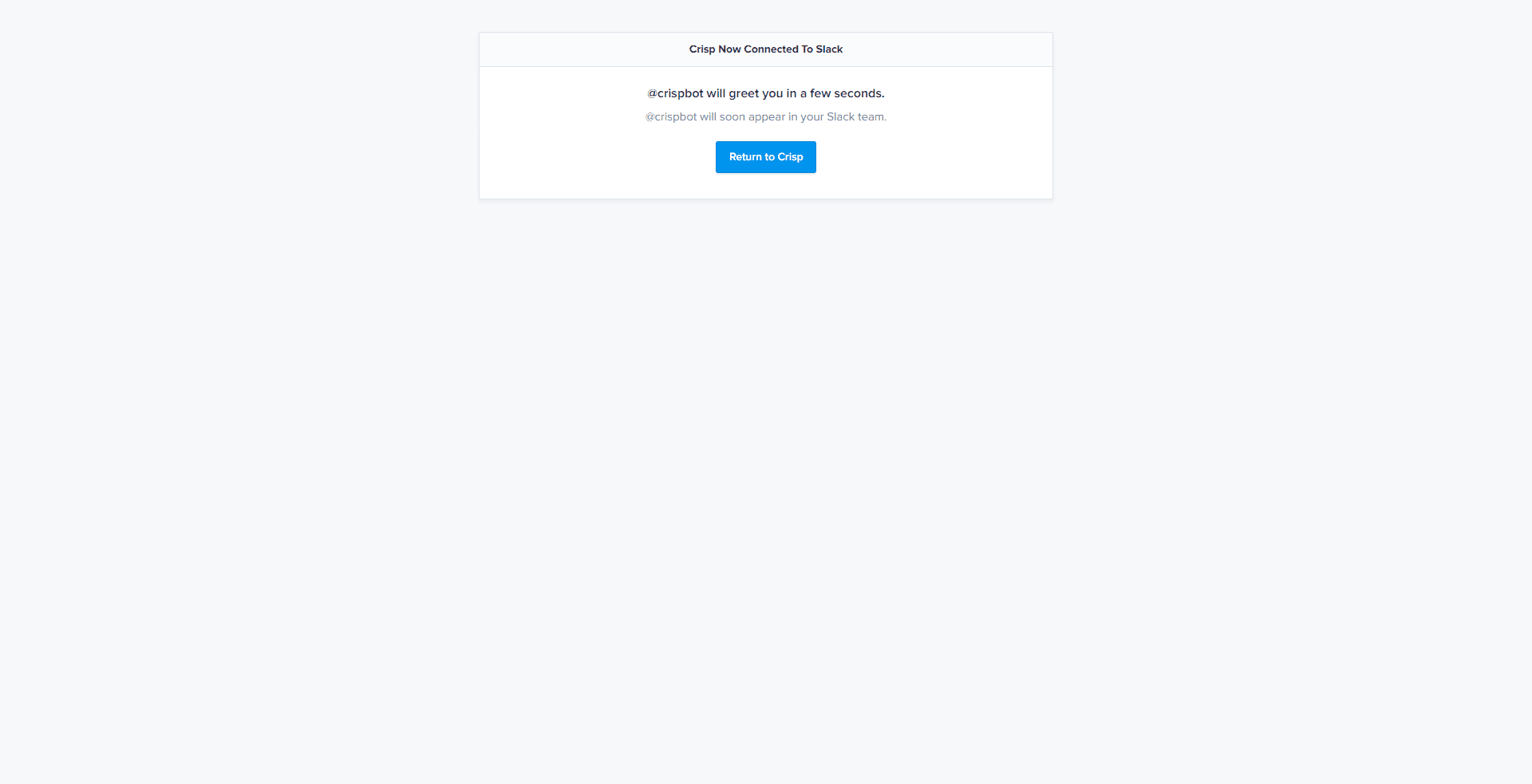
You'll be redirected back to Crisp. Make sure you see a 'Slack is linked' message, confirming the successful integration.
7
Validate Message in Slack Channel
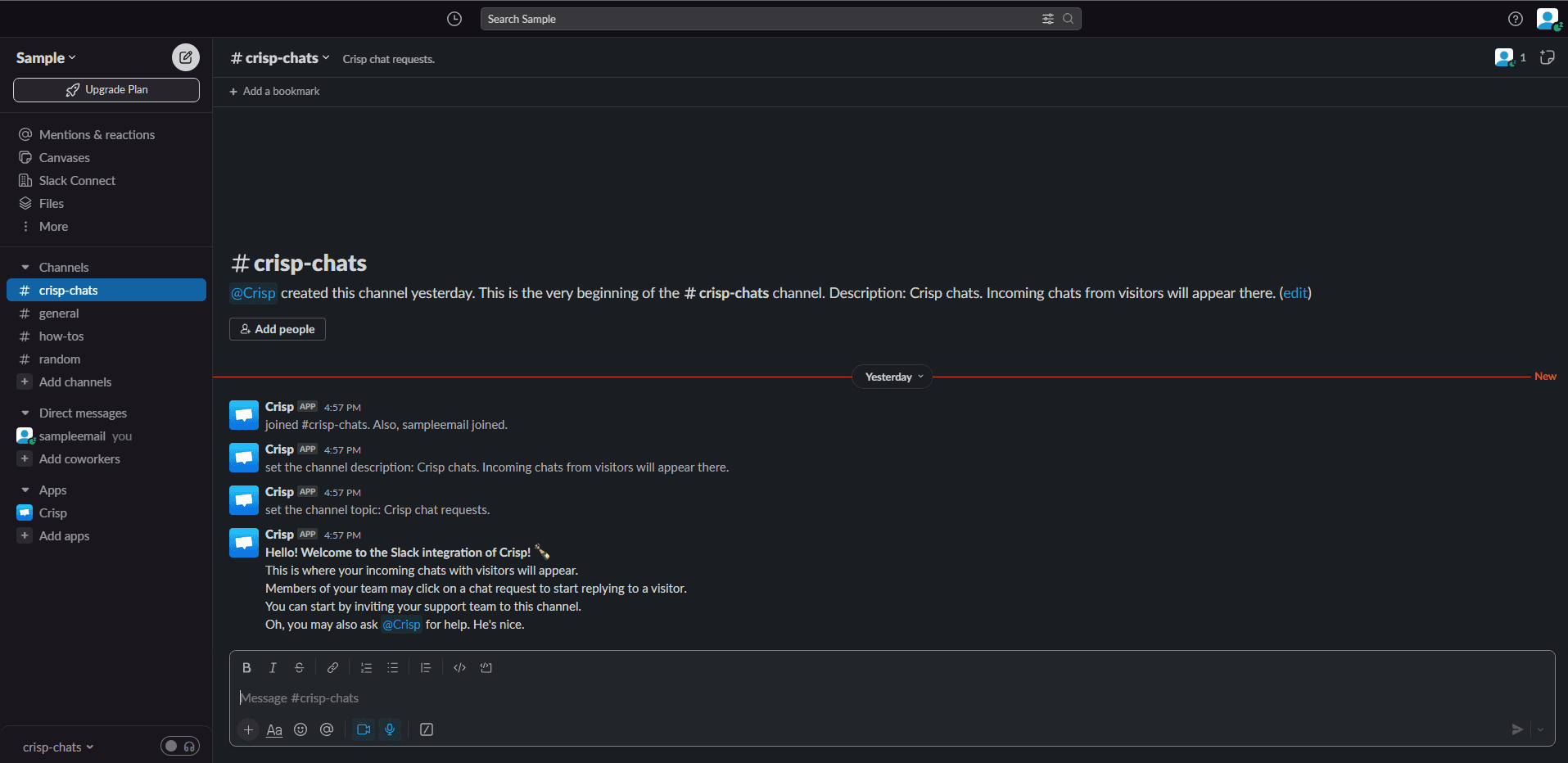
To ensure the successful integration, switch to your Slack workspace. Look for a new message in the designated channel indicating that Crisp Chat has been integrated. This message serves as a confirmation that your Crisp notifications will now appear in this Slack channel.
Linking Crisp Chat to Slack is a great way to improve your customer experience. By following the steps outlined in this guide, you can easily link these two platforms and start reaping the benefits.