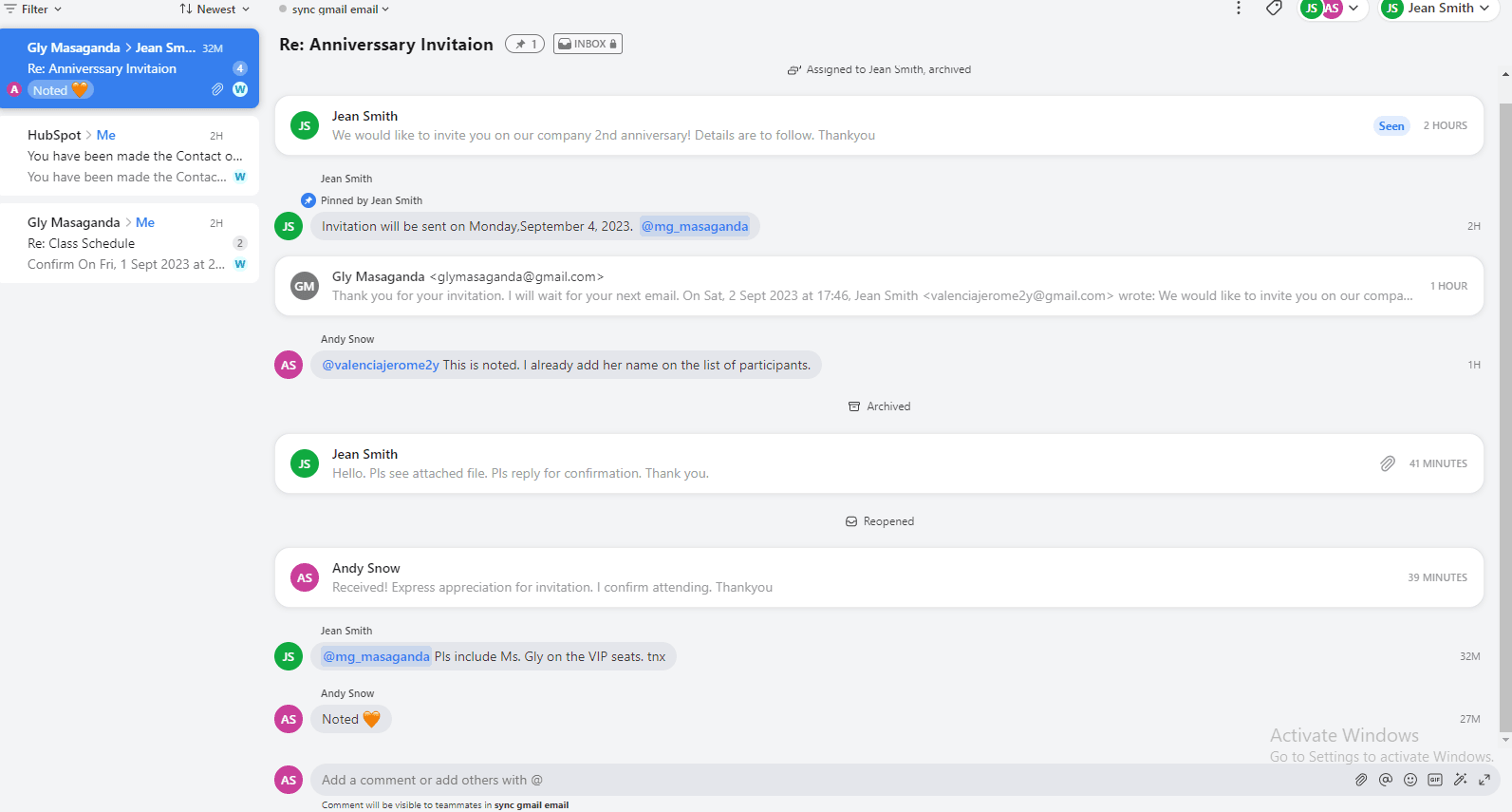Back to Front

How to Use Comments and @Mention with Front's Mobile App
CRM
Learn to use comments and @Mention on Front's mobile app. Stay connected and collaborate with your team even when you're on the go.
1
Download and Log Into Front Mobile App
- Download the Front mobile app from your device's app store and log in with your Front credentials.
2
Navigate to Your Inbox
- Open the Front mobile app and tap on the "Inbox" tab at the bottom of the screen.
3
Open an Email Thread
- Tap an email thread you would like to comment on or where you want to use @Mentions.
4
Access Comment Section
- Once inside the email thread, scroll to find the comment section usually located below the email content.
5
Add a Comment
- Tap on the "Add a comment" field. Type your comment and tap "Send" or the arrow icon to post it.
6
Using @Mention in Comments
- In the comment field, type "@" followed by the username of the team member you want to mention. Select the correct name that appears in the drop-down list.
7
Delete or Edit a Comment
- To delete or edit a comment you've made, tap on the three-dot menu beside the comment and choose either "Edit" or "Delete."
8
Filtering Commented Emails
- Go to your inbox and use the filter icon to sort emails by those that have comments, if this feature is available on your app version.
9
Customizing @Mention Notifications
- If your app version supports it, go to "Settings" > "Notifications" and customize how you want to be notified for @Mentions.
You're all set! Now you can use comments and @Mentions efficiently on Front's mobile app, ensuring seamless communication anywhere, anytime.