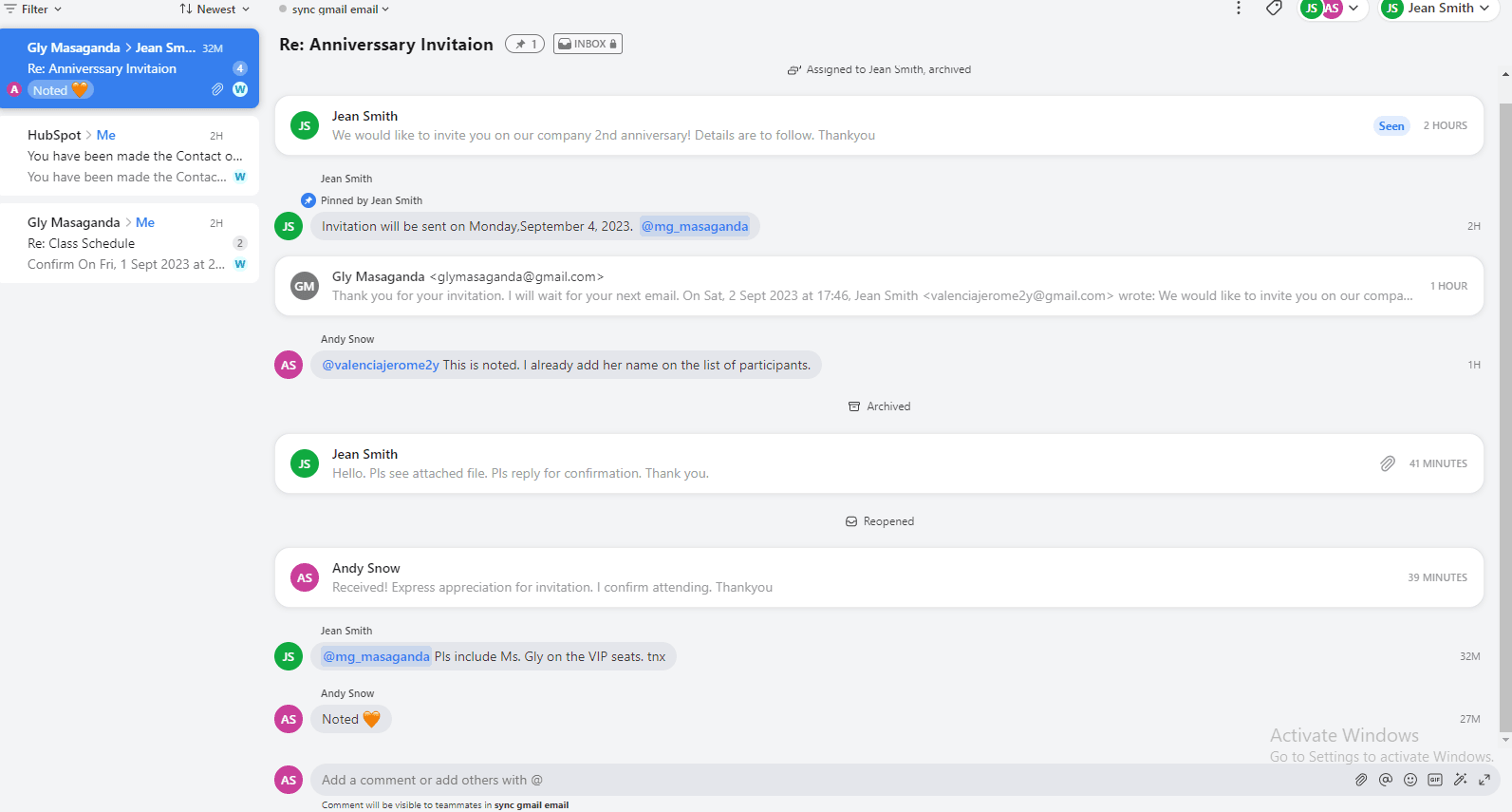Back to Front

How to Manage and Organize Commented Emails
CRM
Discover how to manage and organize commented emails in Front. Keep your email threads and team discussions well-organized for easy access.
1
Log Into Front
- Open Front and log into your account.
2
Navigate to Your Inbox
- Once logged in, click on the "Inbox" tab to view your emails.
3
Identify Commented Emails
- Look for emails that have comments. These usually have a comment icon next to them.
4
Create a Tag for Commented Emails
- If you wish to sort your commented emails, you can create a specific tag for them. Go to "Settings" -> "Tags" -> "New Tag" and name it accordingly.
5
Apply the Tag to Commented Emails
- Once the tag is created, return to your inbox and apply this tag to your commented emails.
6
Archive Commented Emails
- To remove clutter, you might want to archive commented emails. To do this, select the email and click the "Archive" button.
7
Access Archived Emails
- Archived emails are not deleted. They can be accessed through the "Archived" folder in Front.
8
Use Search Function for Quick Access
- Utilize Front's search function to quickly find tagged or archived commented emails.
9
Remove or Change Tags
- If you need to update the organization, you can easily remove or change tags by going to the email and editing the applied tags.
10
Set Up Notification Preferences for Commented Emails
- You can set up notification preferences to alert you when a new comment is added to an email. Go to "Settings" -> "Notifications" to customize.
Congratulations! Now you can easily manage and locate your team's comments on emails, making your workflow smoother and more efficient.