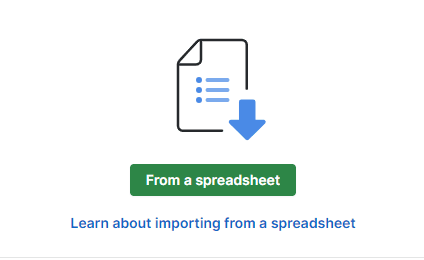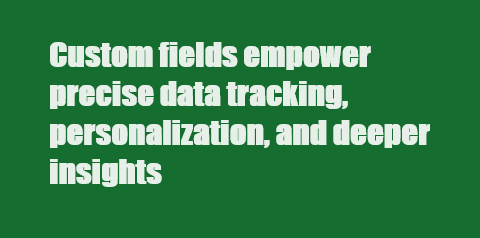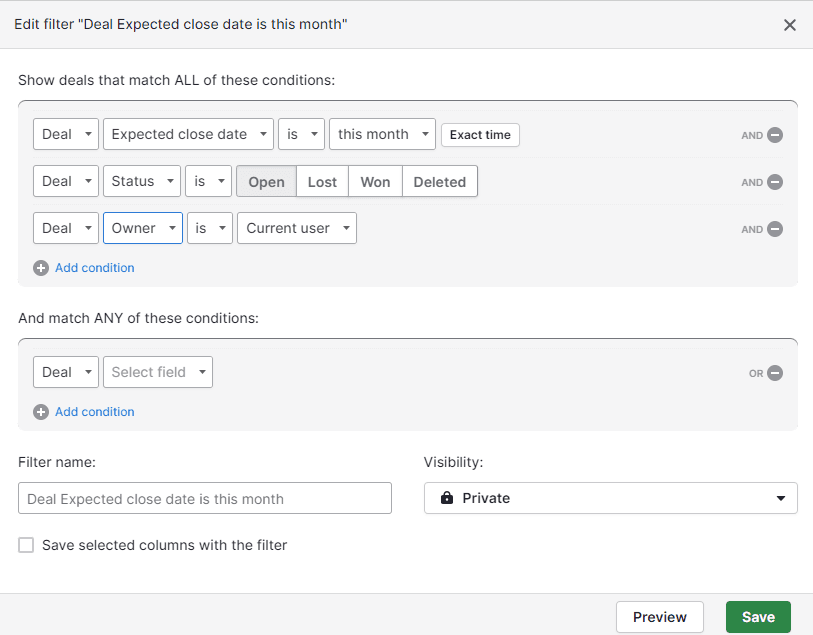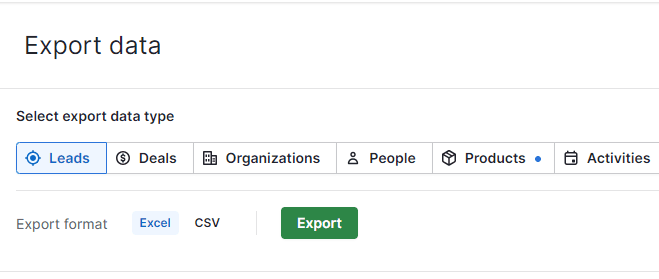Back to Pipedrive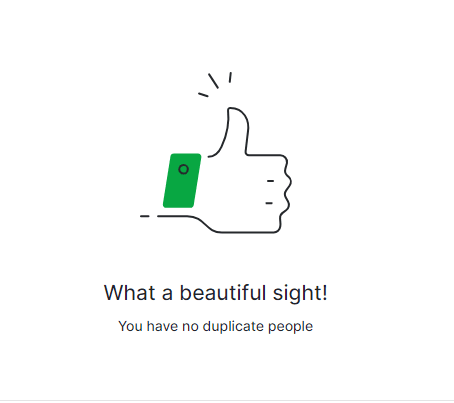
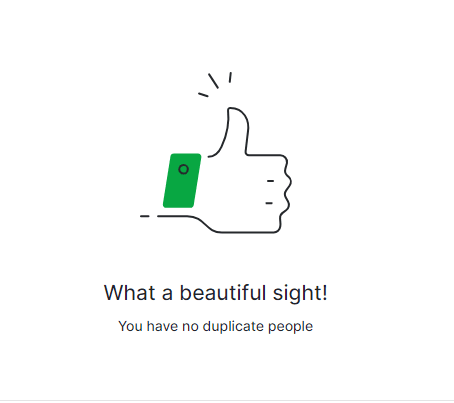
How to Merge Duplicate Records to Maintain Data Integrity
CRM
Discover how to merge duplicate records in Pipedrive for clean, accurate data. Safeguard data integrity, improve efficiency, and boost sales
1
Avoiding Duplicates
1
When creating a new deal, ensure you're not accidentally creating duplicate contacts or organizations
2
Instead, let Pipedrive finish searching for existing contacts or organizations
3
If you see the desired contact in the search results, click it to link the existing contact to your deal
2
Importing Data without Duplicates
1
When importing data, choose the "Merge Data" option
2
Ensure your spreadsheet contains data fields like phone numbers, emails, or addresses
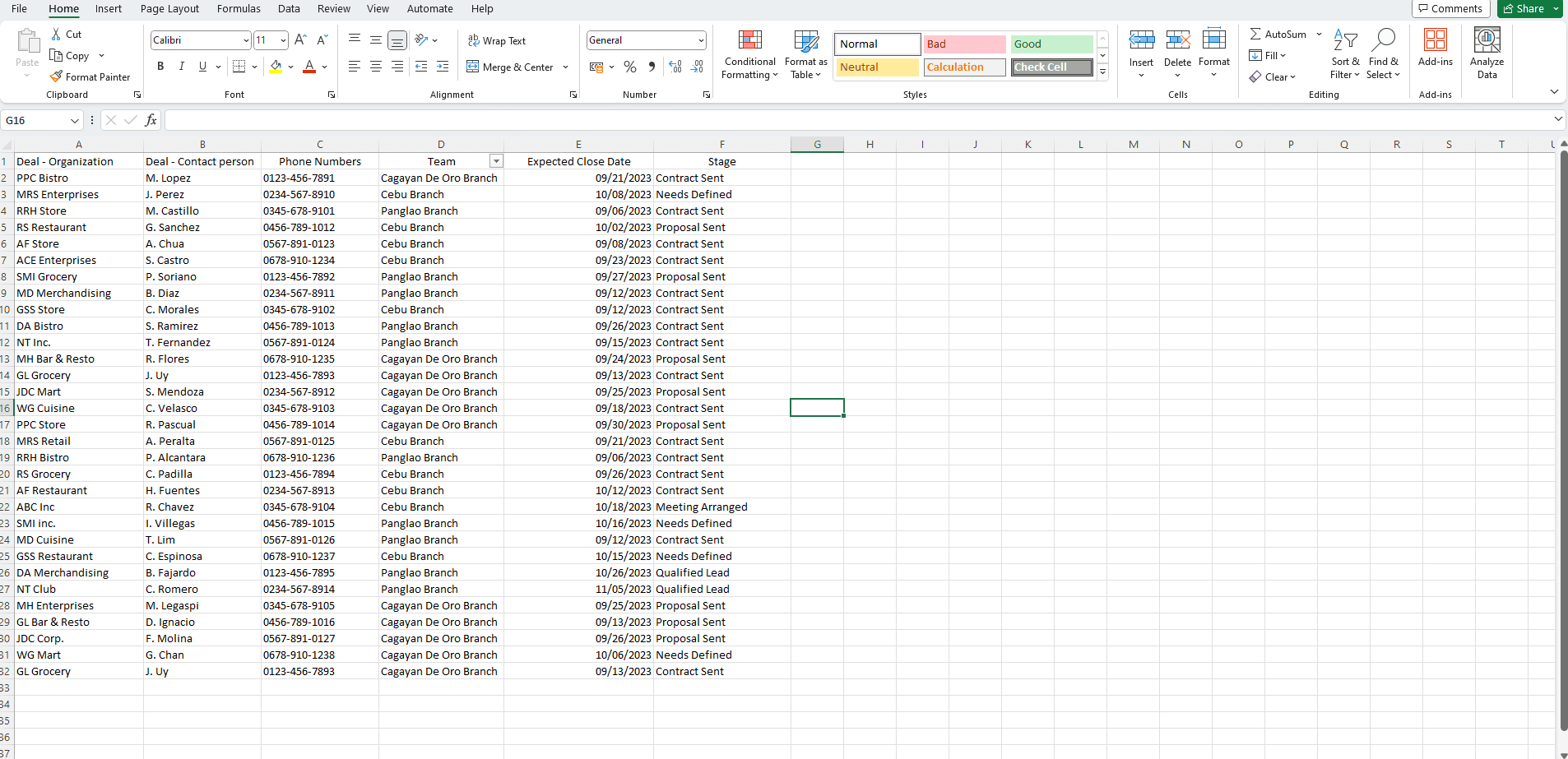
Ensure your spreadsheet contains data fields like phone numbers, emails, or addresses to help Pipedrive identify duplicates during import.
3
Identifying Duplicates
Pipedrive will identify duplicate contacts or organizations and highlight them.
4
Merging Duplicates
1
Click on a duplicate contact or organization
2
Review the information and select which record to keep as the primary one
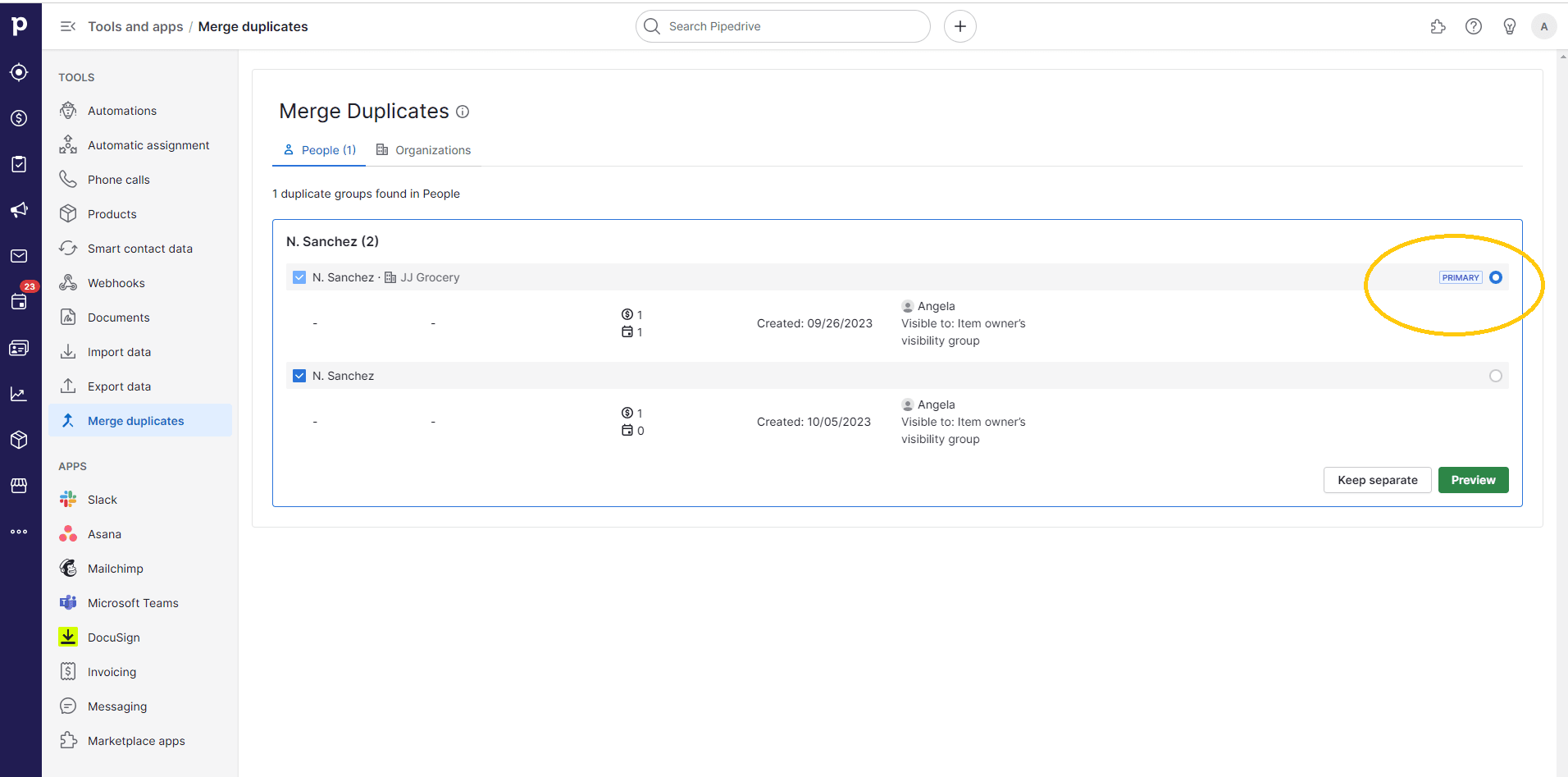
3
Click "Merge" to combine the data from both records
5
Using Third-Party Tools (Optional)
1
For handling a large number of duplicates efficiently, consider using third-party tools like "Dedupely"
2
Dedupely allows bulk merging and offers various criteria for identifying duplicates
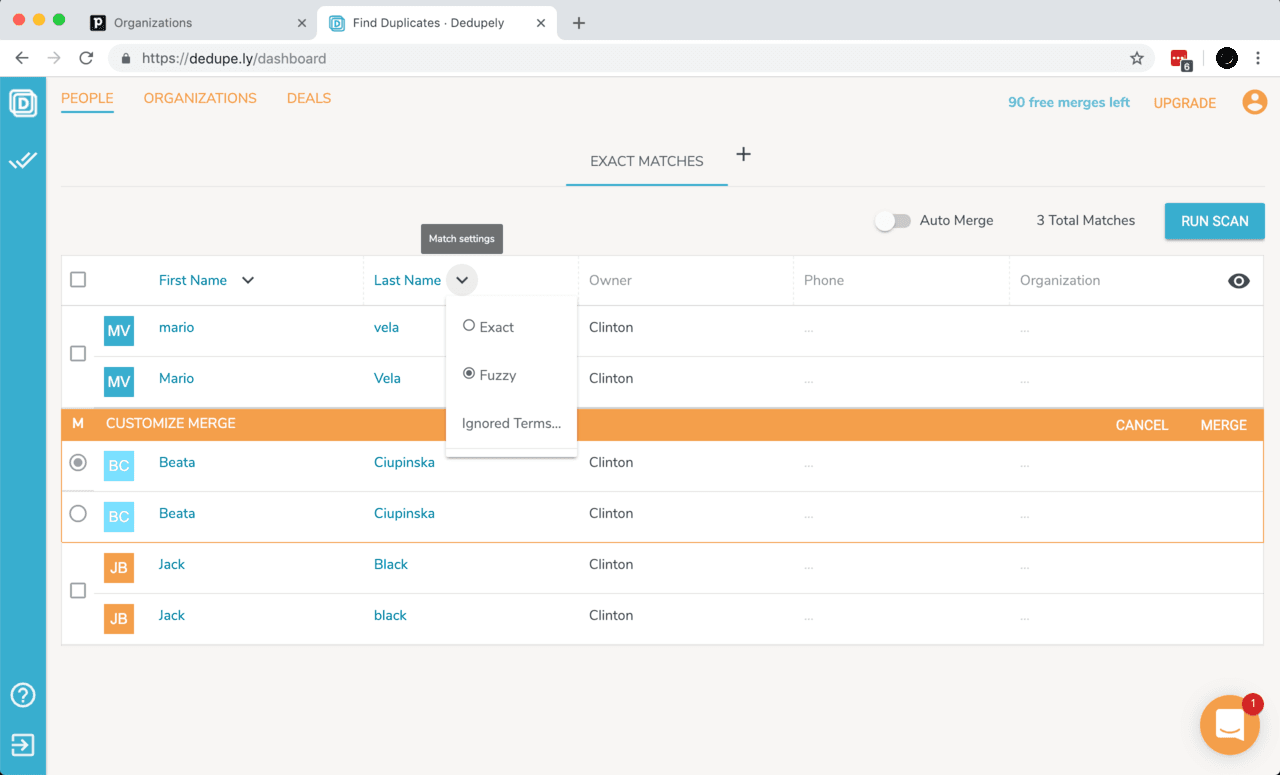
Safeguard your data's integrity in Pipedrive by mastering the art of merging duplicates. Elevate your sales game with clean, accurate information!