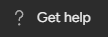How to Use Monday API to Set up Integrations and Workflows
Welcome to our comprehensive guide on harnessing the power of the Monday.com API to create tailored integrations and workflows. As your organization's needs become more specific, the ability to build custom solutions becomes invaluable. Monday.com's API empowers you to seamlessly connect your workflows, tools, and data, unlocking new levels of efficiency and productivity. In this guide, we'll delve into the fundamentals of working with the Monday.com API, from authentication to creating custom integrations that streamline your processes. By the end, you'll be well-equipped to leverage the API's capabilities and elevate your team's collaboration and performance.
1
Create an API key
- Log in to your monday.com account.
- Click on your avatar in the bottom left corner, and select "Admin" from the dropdown menu.
- In the Admin section, click on "API" in the left sidebar.
- Click the "Generate" button to create a new API key.
- Copy the generated API key and store it safely, as you will not be able to see it again.
2
Understand the monday.com GraphQL API
monday.com uses GraphQL, a query language for APIs. You'll interact with the API by sending requests with GraphQL queries or mutations. Queries are used to fetch data, while mutations are used to modify data.
3
Install a GraphQL client
To install GraphQL for Python, you will need the graphene package. It provides an easy way to define GraphQL schemas and execute queries in Python. Here's how to install it:
3.1 Make sure you have Python installed on your system. If not, download it from the official website: https://www.python.org/downloads/
3.2 Open a terminal or command prompt on your computer.
3.3 (Optional) Create a virtual environment to isolate your project dependencies. This is a good practice to avoid potential conflicts with other Python projects. To create a virtual environment, execute the following commands:
python -m venv myenv
Replace "myenv" with your desired environment name.
Now, activate the virtual environment:
On Windows:
myenv\Scripts\activate

On macOS/Linux:
source myenv/bin/activate

3.4 Install the "gql" library by running the following command:
pip install gql
4
Set up the GraphQL client in Python
Create a new Python file and import the necessary modules:
import os from gql import gql, Client from gql.transport.requests import RequestsHTTPTransport
Set up the GraphQL client with your API key:
api_key = "your_api_key_here" # Replace with your actual API key url = "https://api.monday.com/v2" transport = RequestsHTTPTransport(url=url, headers={"Authorization": api_key}, use_json=True) client = Client(transport=transport, fetch_schema_from_transport=True)
5
Fetch data with a GraphQL query
Create a function that fetches all boards and their names:
def get_all_boards(): query = gql( """ query { boards { id name } } """ ) result = client.execute(query) return result["boards"]
Call the function and print the results:
boards = get_all_boards() print(boards)
6
Design a custom workflow
To create a custom workflow, first identify the specific actions you want to automate. For example, you can create a workflow that:
- Creates a new board when a specific condition is met.
- Adds a new group to the board with a specified name.
- Adds an item to the group with specific column values.
7
Implement the custom workflow in Python
Create functions for adding a group to a board and adding an item to a group:
def create_group(board_id, group_name): mutation = gql( """ mutation($board_id: Int!, $group_name: String!) { create_group(board_id: $board_id, group_name: $group_name) { id title } } """ ) result = client.execute(mutation, variable_values={"board_id": board_id, "group_name": group_name}) return result["create_group"] def create_item(board_id, group_id, item_name, column_values): mutation = gql( """ mutation($board_id: Int!, $group_id: String!, $item_name: String!, $column_values: JSON!) { create_item(board_id: $board_id, group_id: $group_id, item_name: $item_name, column_values: $column_values) { id name } } """ ) result = client.execute(mutation, variable_values={"board_id": board_id, "group_id": group_id, "item_name": item_name, "column_values": column_values}) return result["create_item"]
Create a function that implements the custom workflow:
def custom_workflow(): # Step 1: Create a new board board = create_board("My Custom Workflow Board") board_id = board["id"] # Step 2: Add a new group to the board group = create_group(board_id, "My Group") group_id = group["id"] # Step 3: Add an item to the group item_name = "My Item" column_values = '{"status": {"label": "Done"}}' # Replace with desired column values item = create_item(board_id, group_id, item_name, column_values) print("Custom workflow complete!")
Call the custom workflow function:
custom_workflow()
Congratulations, you've completed our guide on using the Monday.com API to craft custom integrations and workflows that cater to your organization's unique needs. By now, you understand the pivotal role the API can play in optimizing processes, fostering collaboration, and driving better results. As you continue to explore the API's potential, you're positioning your team to thrive in a digital landscape that values flexibility and innovation. Whether it's automating routine tasks, integrating with external tools, or enhancing data synchronization, the Monday.com API is your gateway to a new realm of possibilities. Embrace the power of customization and integration to take your team's efficiency to new heights with Monday.com!