
How to Create Custom Task Templates in HubSpot
Welcome to our guide on creating custom task templates in HubSpot. Efficient task management is crucial for maintaining productivity and ensuring that your team stays organized. With HubSpot's powerful features, you can streamline your workflow by creating customized task templates tailored to your specific needs. In this guide, we'll walk you through the process of designing and implementing task templates that encompass various tasks and scenarios. Whether you're managing sales, marketing, or customer support activities, these templates will help you save time, maintain consistency, and enhance collaboration across your team.
1
Log in to your HubSpot Account
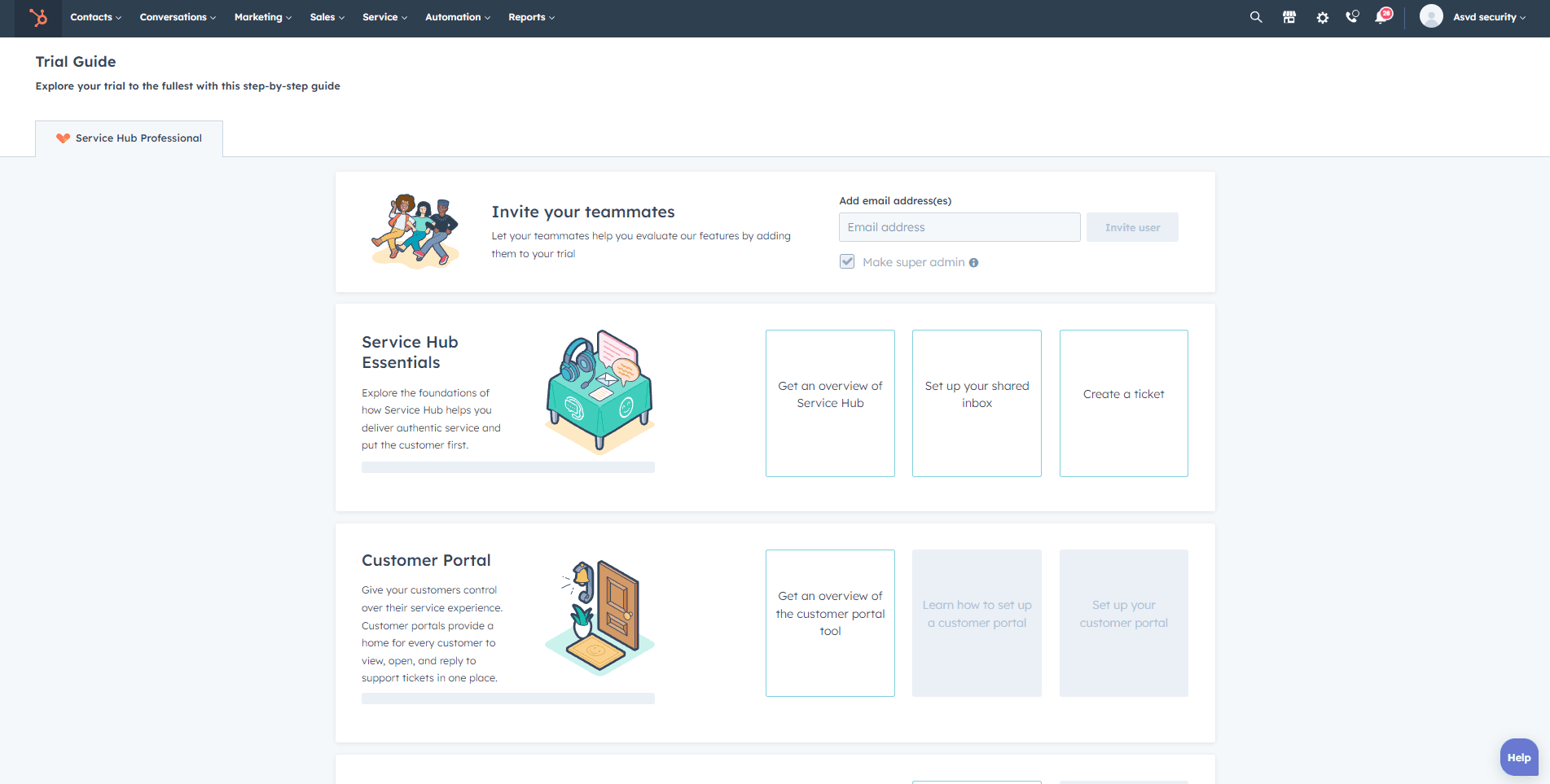
First, log in to your HubSpot account using your email address and password. If you don't have an account, sign up for a free trial or register for a paid plan.
2
Access Sales Hub and Tasks
Once you're logged in, click on the "Sales" tab located in the top navigation bar.
Then, click on "Tasks" from the dropdown menu to access the tasks section.
3
Create a New Task Template
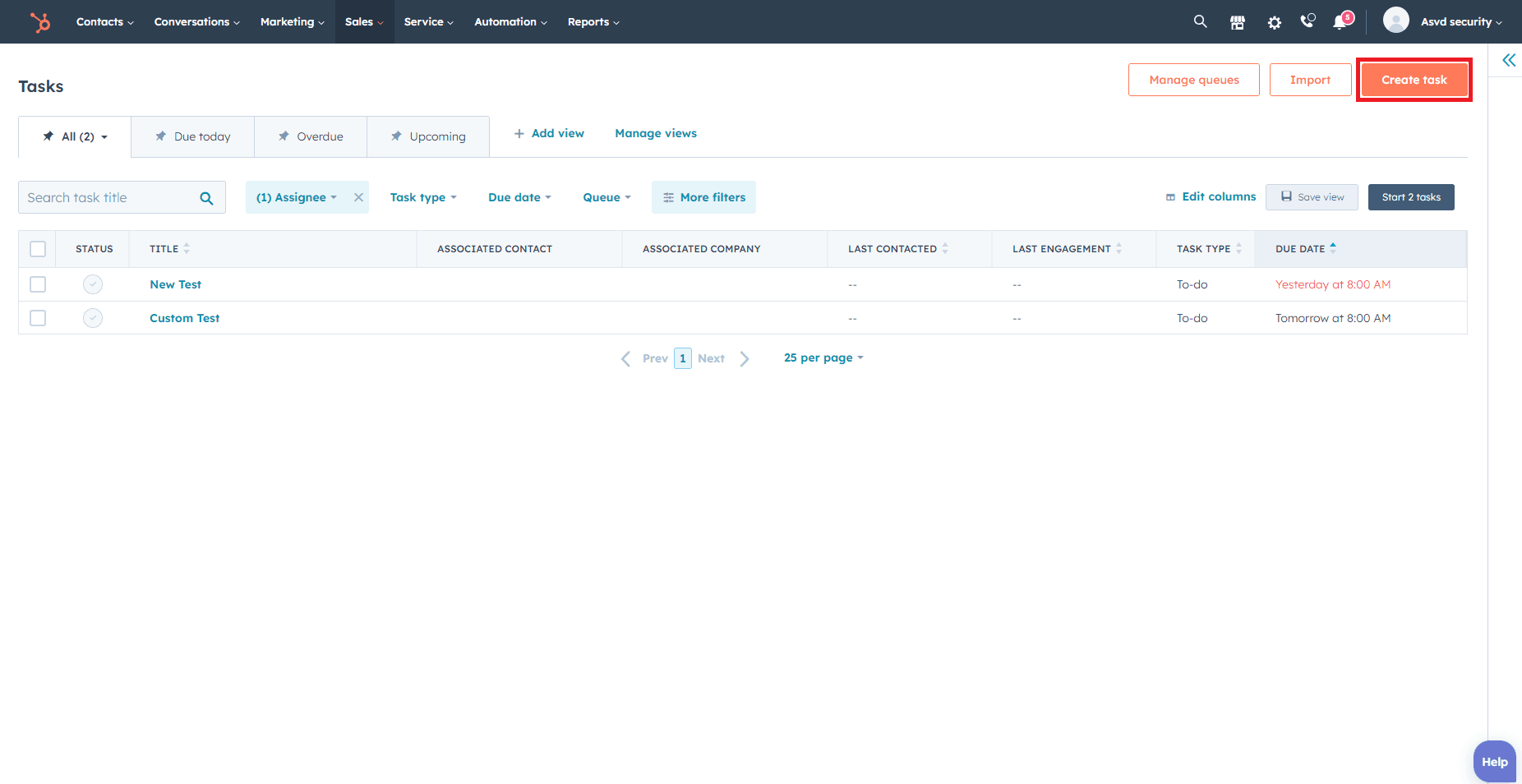
In the Tasks section, click on the gear icon in the top right corner to access the settings.
Click on "Templates" in the left sidebar.
Now, click on the "Create task template" button in the top right corner.
4
Customize Your Task Template
Enter a name for your task template in the "Template name" field.
Select a "Task type" from the dropdown menu (e.g., Call, Email, To-do).
In the "Task title" field, add a brief description of the task.
Set a default due date for the task by clicking on the "Due date" dropdown and selecting an appropriate time frame (e.g., 1 day, 2 days, custom date).
Choose the task owner by clicking on the "Owner" dropdown menu and selecting an individual or team from the list.
Add any additional instructions or details in the "Task description" field.
5
Save and Use Your Task Template
Click on the "Save" button to save your new task template.
To use your custom task template, return to the Tasks section and click on the "+" icon to create a new task.
In the "Task details" panel, click on the "Template" dropdown menu and select your custom task template.
Congratulations on mastering the art of creating custom task templates in HubSpot! By following the steps outlined in this guide, you've gained the ability to design efficient workflows tailored to your business's unique requirements. Task templates are a powerful tool for maintaining consistency, increasing productivity, and ensuring that your team remains aligned in their activities. Remember to regularly review and update your templates to reflect any changes in your processes or goals. With HubSpot's versatile task template feature at your disposal, you're well-equipped to optimize your task management practices and drive your team's success to new heights.

