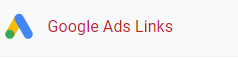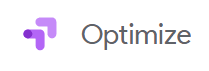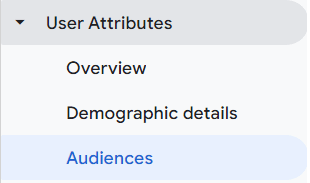How to Use Enhanced E-Commerce Feature using Events
This guide provides a step-by-step process on how to set up and utilize the enhanced e-commerce features in Google Analytics 4 (GA4), enabling you to better understand your online store's performance metrics.
1
Login to GA4 Account
Sign into your Google Analytics 4 account and navigate to the property where your online store is tracked.
2
Navigate to Admin
Go to the Admin section by clicking on the gear icon at the bottom left-hand corner of the dashboard.
3
Choose 'Events'
Under the "Property" column, find and click on the 'Events' option.
4
Configure Your Tag Manager
If you're using Google Tag Manager, you'll need to set up tags for the e-commerce events you want to track (e.g., 'add_to_cart', 'purchase', etc.).
5
Add E-commerce Parameters
Include the relevant e-commerce parameters in your tags, such as 'product_id', 'product_name', 'category', 'price', etc.
6
Test Tags
Before making it live, use Google Tag Manager's Preview Mode to test whether your tags are firing correctly.
Congratulations on setting up enhanced e-commerce in GA4! You're now ready to analyze a more detailed set of data for your online store. Make data-driven decisions and optimize your e-commerce performance