
How to Access and Modify Default Notification Setting
Striking a balance is where platforms like Front come into play, allowing users the flexibility to fine-tune their notification preferences. Dive into our guide on "How to Access and Modify Default Notification Settings," and tailor your alerts to match your exact requirements.
1
Log in to Front
Ensure you are logged into your Front account.
2
Navigate to the Settings Panel
Click on your avatar or profile icon, usually found at the bottom left of the screen, and select “Settings” from the dropdown.
3
Access Notification Settings
On the left sidebar within the Settings menu, click on “Notifications”.
4
Review Current Notification Settings
You'll see a list of various notification settings pertaining to different activities within Front.
5
Modify Email Notifications
If you want to change email notification preferences, toggle the options such as 'Mentioned in a comment' or 'Assigned a conversation'.
6
Adjust Mobile Notification Settings
For those using Front on mobile, adjust the mobile notification preferences in a similar manner as email notifications.
7
Customize Channel Notifications
Some channels (like Slack, Teams, etc.) may have their own notification settings. Modify these as per your requirement.
8
Save Changes
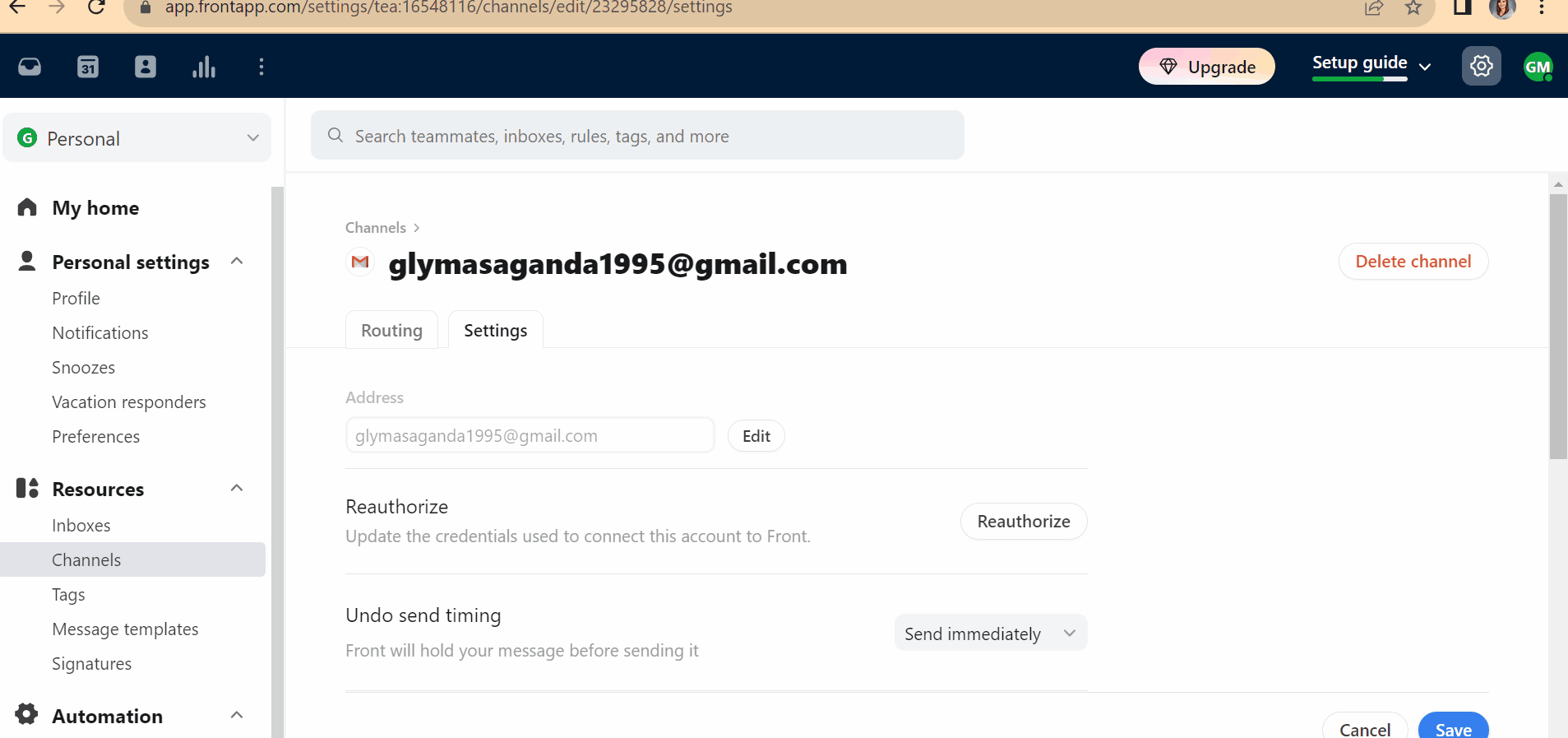
Once satisfied with your modifications, click the “Save” or “Apply” button, if present.
9
Test Your Notifications
To ensure your new settings work as intended, conduct a test. For instance, ask a colleague to mention you in a comment and see if the notification is received as expected.
By accessing and modifying these defaults, you position yourself to interact with Front in a manner that's both efficient and tailored to your unique needs. Let your tools work for you, not against you, and enjoy a seamless communication experience.

