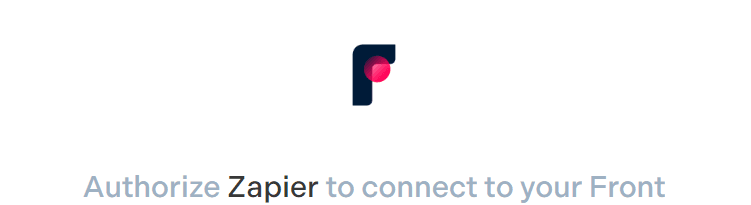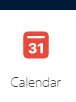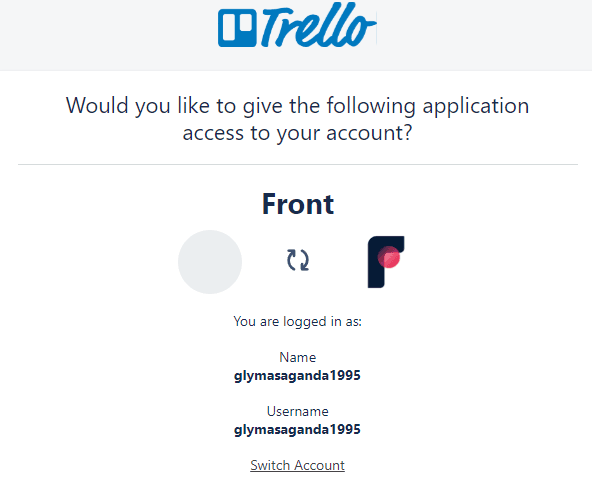
Connect Trello to Front for Task Management
By integrating Trello with Front, you position your team at the intersection of collaboration and action, ensuring that no task gets overlooked. This guide offers a comprehensive path to achieving this seamless synergy, amplifying your team's operational prowess.
1
Log into Your Front Account
Ensure you're logged into the account where you wish to set up the Trello integration.
2
Navigate to the Settings Menu
Once in your dashboard, click on the gear icon (⚙️) typically located in the top right corner to open settings.
3
Select the Integrations Option
Within the settings, locate and select the "Integrations" option to view available integrations.
4
Find Trello Integration
Use the search bar or manually scroll to locate the Trello integration. Once found, click on it.
5
Start the Integration Process
Click on the "Connect to Trello" or similar button. A new window for Trello authorization will likely appear.
6
Authorize the Connection on Trello
In the Trello authorization window, you'll need to log into your Trello account (if you aren't logged in already). Then, grant the necessary permissions by clicking on the “Allow” or "Authorize" button.
7
Customize Your Integration Settings
After authorization, you'll be redirected back to Front. You can now specify settings like which Trello board or list Front should connect to, or set rules for automatic card creation based on Front actions.
8
Test the Integration
Try creating a task or note in Front and see if it reflects in your Trello board or vice-versa based on the settings you’ve applied.
Successfully connecting Trello to Front is a game-changer in modern team dynamics. With the two platforms harmonized, your team can effortlessly transition from discussions to actionable tasks, fostering an environment of clarity and efficiency. As you embark on further integrations, always prioritize the smooth flow of information and tasks to maintain a competitive edge.