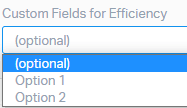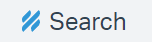How to Create and Manage Tags in Help Scout
Tags are a great way to organize your conversations and tickets in Help Scout. By using tags, you can quickly find the information you need and improve your customer support efficiency.
1
Log into Your Help Scout Account
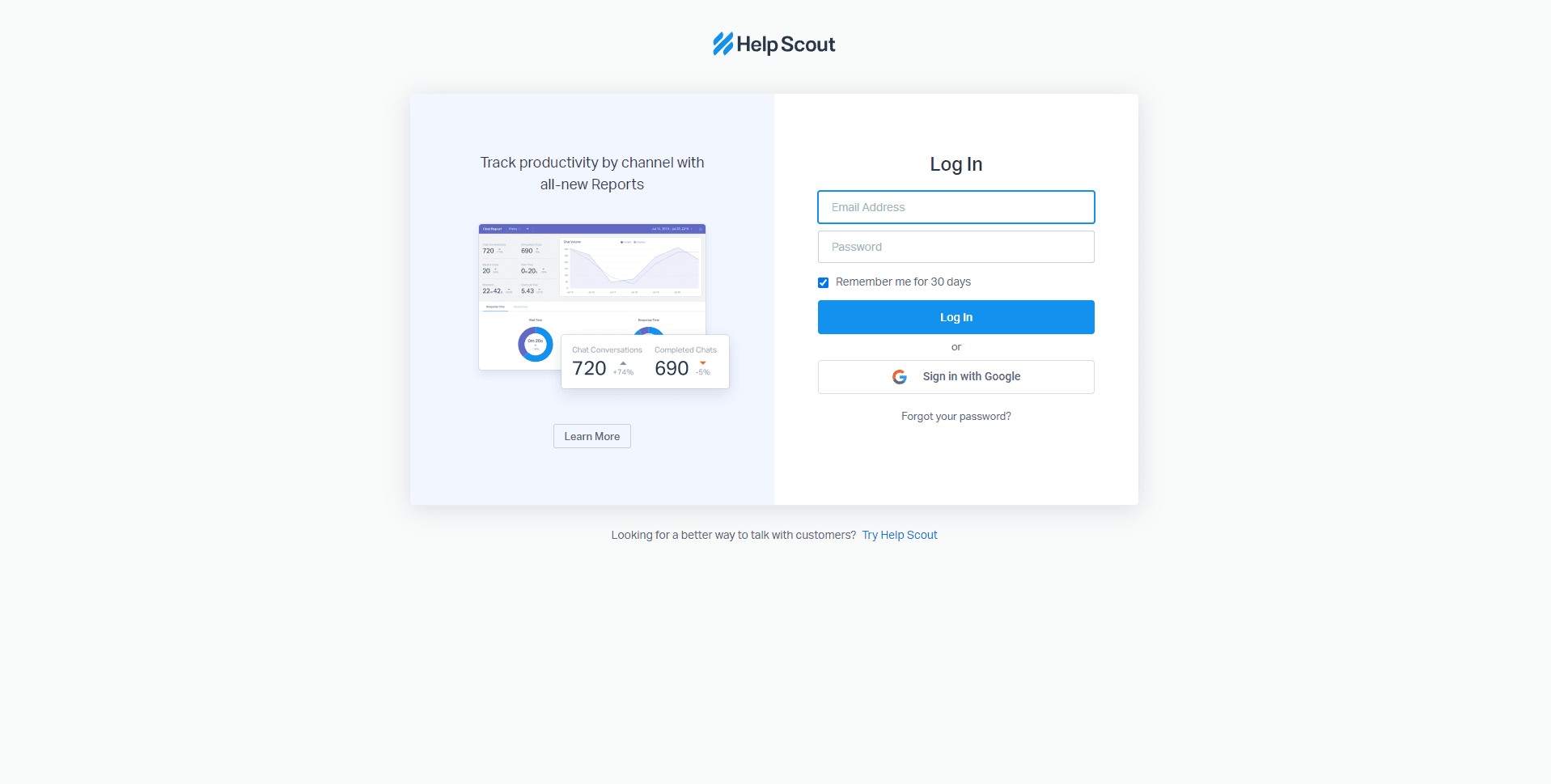
Access the Help Scout web interface and log in with your credentials.
2
Open a Conversation
From your dashboard, go to 'Conversations' and click on any conversation from the list to open it.
3
Manage Tags
When the conversation is open, you'll find the 'Tags' option either at the top or bottom of the conversation screen. Click on it.
4
Add a New Tag
Within the 'Tags' section, click on the 'Add a Tag' button. Enter the desired tag name and select a color for your tag. Afterward, click 'Create Tag'.
5
Delete a Tag
Navigate to 'Manage' from the main dashboard, then select 'Tags'. Within the 'Tags' area, locate the tag you want to modify and click on the pencil icon adjacent to it. Adjust the tag's name or color as needed and click 'Save Changes'.
6
Edit a Tag
To remove a tag, identify the specific tag you'd like to delete within the 'Tags' section. Click on the trash bin icon adjacent to it. A confirmation prompt will be displayed. Confirm your decision by pressing 'Delete'.
Creating and managing tags in Help Scout is a simple process. By following these steps, you can easily add, remove, and edit tags to your conversations and tickets.