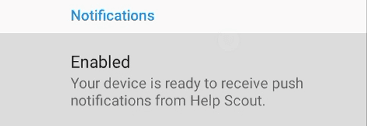
How to Manage Notifications in Help Scout Mobile
Welcome to our guide on managing notifications in Help Scout mobile. Stay on top of updates and never miss a beat. In this guide, we'll show you how to customize and control your notifications for a seamless mobile support experience.
1
Open the Mobile App
Open the Help Scout mobile app on your device.
2
Access Your Profile
Click on the "Help Scout" icon located at the top left corner of the screen. This will open up a drop-down menu where you can select "Profile."
3
Access User Settings
In the Profile page, click on the "Gear" icon located beside your username.
4
Manage Your Notification Preferences
In the Notifications settings, you can adjust your notification preferences. You can choose which types of notifications you want to receive and their frequency.
5
Save Your Changes
Once you have adjusted your notification preferences, it will automatically apply the changes.
Congratulations! You've successfully learned how to manage notifications in Help Scout mobile. By customizing your notifications, you can stay informed, respond promptly to customer inquiries, and maintain excellent support on the go. Continuously adjust your notification settings to match your workflow and optimize your mobile support. Happy supporting!
