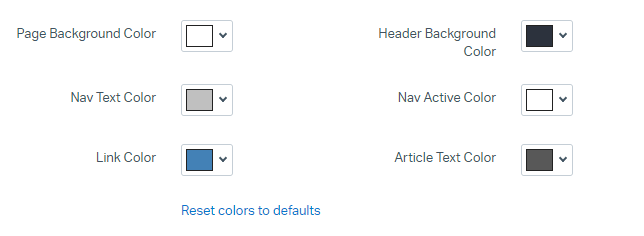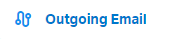How to Update Email Signature for Brand Consistency
Welcome to our guide on updating email signatures for brand consistency on Help Scout. Make a lasting impression with cohesive branding. In this guide, we'll show you how to create and customize email signatures to reflect your brand identity.
1
Sign in to Help Scout
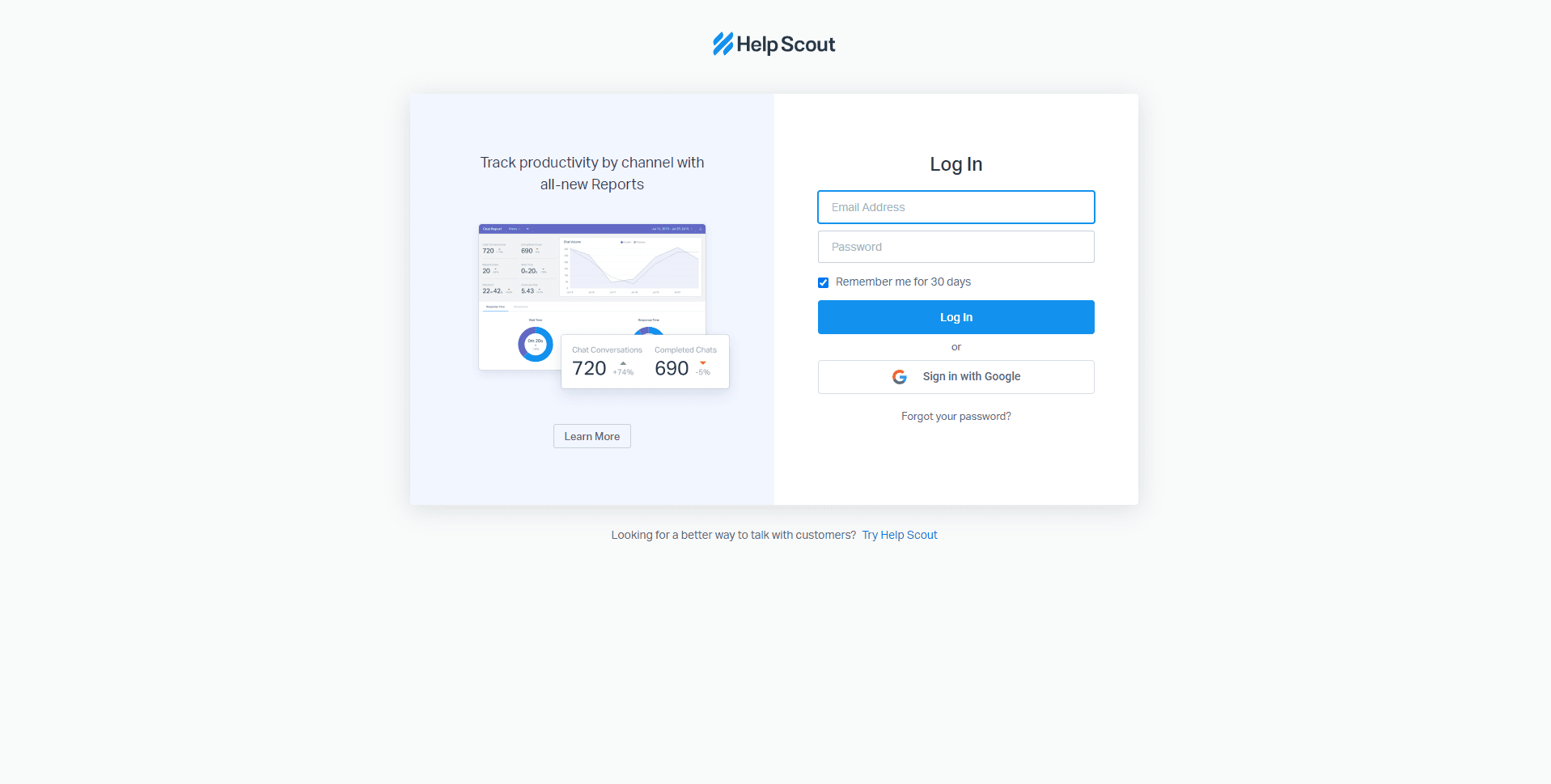
Access your Help Scout account by logging in on their homepage.
2
Go to 'Manage'
From your dashboard, navigate to the top-right corner and click on the 'Manage' button.
3
Select 'Mailbox'
From the drop-down menu under 'Manage', select the 'Mailbox' option.
4
Choose Your Mailbox
You'll see a list of your mailboxes. Choose the mailbox for which you want to change the email signature.
5
Access 'Edit Mailbox' Tab
You will then land on the 'Edit Mailbox' tab. Scroll down until you find the 'Signature' setting.
6
Click 'Signature'
Under 'Settings', select 'Signature'. This is where you will edit the email signature.
7
Update Signature
In the signature field, you can add text, HTML code, and links. Don't forget to add important information like your name, position, contact details, and social media links.
8
Save Changes
Once you are satisfied with your updated signature, click the 'Save' button at the bottom of the page to apply changes.
Congratulations! You've successfully learned how to update email signatures on Help Scout for brand consistency. By customizing your email signatures to align with your brand identity, you can reinforce your professionalism, establish trust, and leave a memorable impression on recipients. Continuously update your signature to match your evolving brand guidelines. Happy branding!