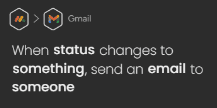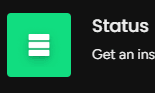
How to Automate Task Assignment based on Status or Deadlines
Welcome to our guide on automating task assignment in Monday.com. Boost productivity and streamline your workflow with automated task assignments. In this guide, we'll show you how to set up automation based on status changes or deadlines to efficiently manage your team's workload.
1
Set up your monday.com boards and items
1
Sign in to monday.com
Sign in to your monday.com account.
2
Click "+ New"
Click the "+ New" button to create a new board.
3
Choose a board type
Choose a board type based on your needs (Main, Shareable, or Private).
4
Name and Group
Name your board and add relevant groups.
5
Add Items
Add items to the board and customize the column structure.
6
Add the following columns
Include columns for task name, status, deadline, and assignee.
2
Create custom statuses
1
Click the dropdown arrow
Click the dropdown arrow in the "Status" column header.
2
Select "Column settings"
Select "Column settings" from the menu.
3
Add the Status
Click "Add label" and input custom statuses (e.g., "To Do," "In Progress," "Waiting for Approval," "Completed").
4
Customize and Save
Choose a color for each status and save your changes.
3
Set up deadline reminders
1
Click the dropdown arrow
Click the dropdown arrow in the "Deadline" column header.
2
Select "Column settings"
Select "Column settings" from the menu.
3
Click “Set as Reminder”
Click on “Set as Reminder”.
4
Choose a Status Column
Choose a Status Column.
5
Select a Person Column. (Optional)
Select a Person Column.
6
Connect Columns
Click “Connect Columns” to save changes.
4
Enable the Automations Center
1
Access the Automations Center.
Click the robot icon in the right sidebar to access the Automations Center.
2
Enable the Automations Center
If prompted, enable the Automations Center in your account.
5
Create an automation for task assignment based on status changes
1
Click "Add new automation."
In the Automations Center, click "Add new automation."
2
Add the following trigger
Search for "When status changes to something, assign someone" and click "Add."
3
Choose Status
Under the trigger Automation Settings: Choose the "Status" column from the dropdown.
4
Select the triggering status
Select the specific status change that should trigger task assignment (e.g., "In Progress").
5
Choose Assignee
Choose the "Assignee" column from the dropdown. Select a team member or a team to be assigned the task.
6
Activate
Click "Add to board" to activate the automation.
6
Create an automation for task reassignment based on deadlines
1
Add new automation
In the Automations Center, click "Add new automation."
2
Add a trigger
Search for "When date arrives and only if status is something, then assign someone as assignee" and click "Add."
3
Choose run schedule
Configure the trigger automation settings: Choose the desired date for the automation to run.
4
Select "Deadline"
Select the "Deadline" column from the dropdown.
5
Choose triggering status
Choose the "Status" column and the specific status that should trigger task reassignment (e.g., "Waiting for Approval").
6
Choose Assignee
Choose the "Assignee" column and select a team member or a team to be assigned the task.
7
Click "Add to board"
Click "Add to board" to activate the automation.
7
Monitor your board and manage tasks
1
Check board for task progress
Regularly check your board to track task progress and assignments.
2
Update statuses and deadlines
Update task statuses and deadlines as needed to ensure the automations are working effectively.
3
Optimize for efficiency
Monitor the effectiveness of the automations and make adjustments as needed to improve efficiency and productivity.
4
Empower team members
Encourage team members to update task statuses and deadlines, allowing the automations to support workload management.
Congratulations! You've successfully learned how to automate task assignment in Monday.com. By implementing automation based on status changes or deadlines, you can ensure tasks are assigned promptly and efficiently, keeping your team on track and productive. Continuously optimize your automation rules to match your team's evolving needs and achieve better workflow management. Happy automating!