
How to Automate Email Notifications and Alerts on Help-Scout
Welcome to our comprehensive guide on automating email notifications and alerts in Help Scout. As your support team grows and interactions increase, staying on top of critical updates becomes more challenging. Email automation is a game-changer, enabling you to set up customized triggers that send notifications when specific conditions are met. In this guide, we'll walk you through the process of creating automated workflows, setting conditions, and tailoring notifications to your team's needs. Whether it's notifying agents of high-priority tickets or alerting managers to escalations, Help Scout's email automation feature streamlines your support processes and improves response times. Get ready to unlock the power of automation and ensure your team never misses a beat.
1
Log in to Help Scout
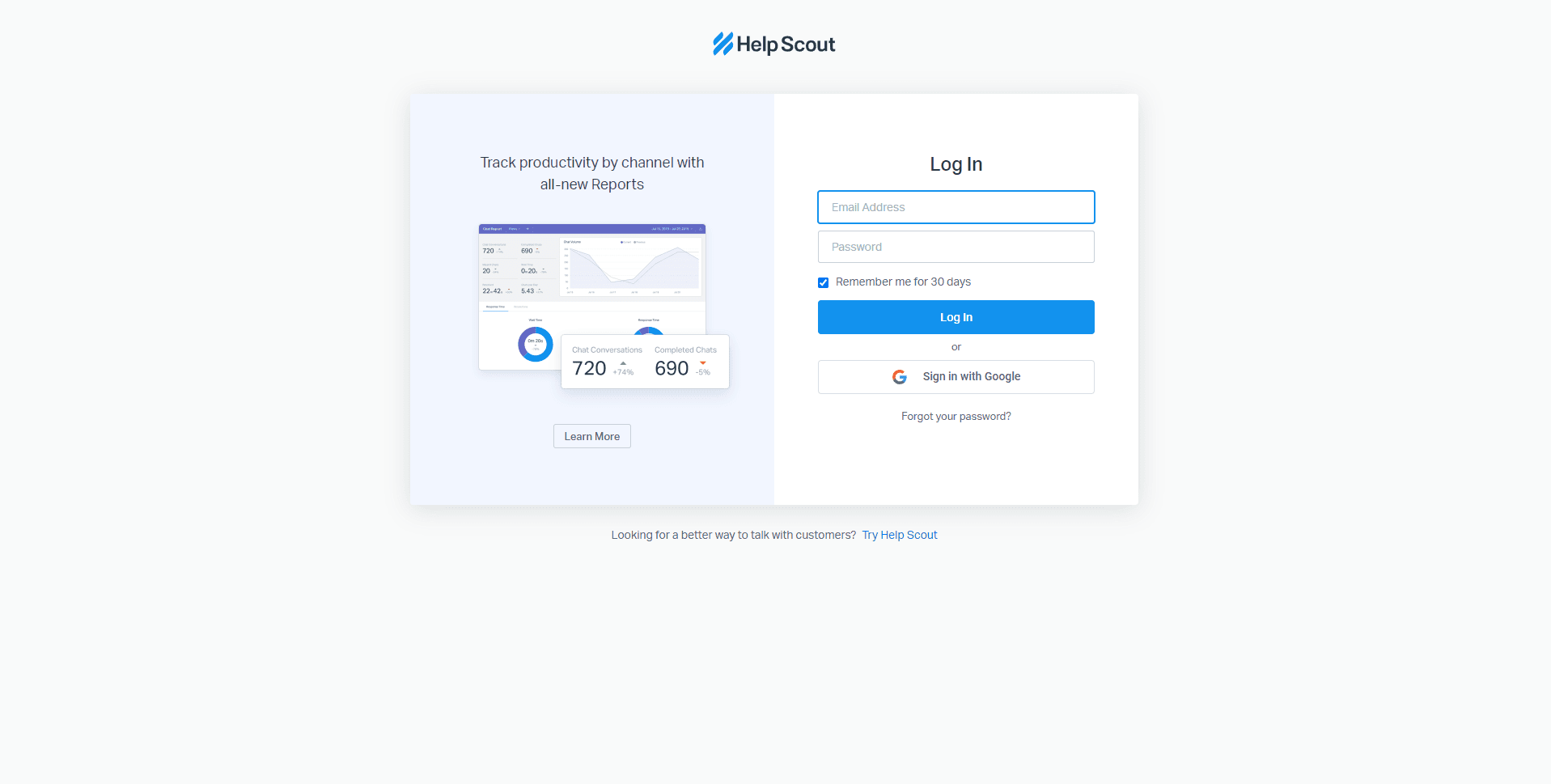
Log in to your Help Scout account
2
Access the Workflows feature
3
Name your workflow and set conditions
1
Enter a name
Enter a name for your workflow
2
Choose "Automatic"
Choose the “Automatic” type dropdown.
3
Click “Next Step”
Click “Next Step” to proceed.
4
Define the specific conditions for your workflow
1
Think of conditions
Create conditions that, when met, will trigger your email notification or alert. For example, you might want to receive an email when a ticket status changes to "Pending."
2
Select Appropriate condition
Click on the "Add a condition" dropdown, and select the appropriate condition.
3
Save
Set the condition values as needed, then click "Save."
5
Set up the email action
1
Add actions
Once your conditions are set, click on the "Add Actions" button.
2
Click on "Send an email"
Then, click on the "Send an email" dropdown
3
Choose receiver
Choose "To me”, “To Current Assignee", or ‘”Last Person to Reply” as appropriate.
6
Activate your workflow
Once you are in the “Workflow Summary”, click on the "Activate Workflow" toggle of the workflow page.
Congratulations on completing our guide to automating email notifications and alerts in Help Scout. By harnessing the power of automation, you've taken a significant step towards optimizing your support processes and delivering exceptional customer experiences. Now equipped with the ability to create customized workflows and set specific conditions, your team can proactively address critical updates and provide timely responses. Remember to regularly review and refine your automated notifications to ensure they align with your evolving support needs. As your business grows, automation will continue to play a vital role in keeping your team organized and responsive. Embrace this time-saving tool and watch how it empowers your team to deliver stellar support effortlessly. Thank you for joining us on this journey to achieve efficiency and excellence in customer service through email automation in Help Scout.


